See also: MedicalDirector Mobility
To Upload Patient Records to the Clinical Server:
1. Locate and double-click the MedicalDirector Maintenance icon ![]() on your desktop. The MedicalDirector Maintenance window appears.
on your desktop. The MedicalDirector Maintenance window appears.
2. Select the Database Tasks > Clinical menu item.
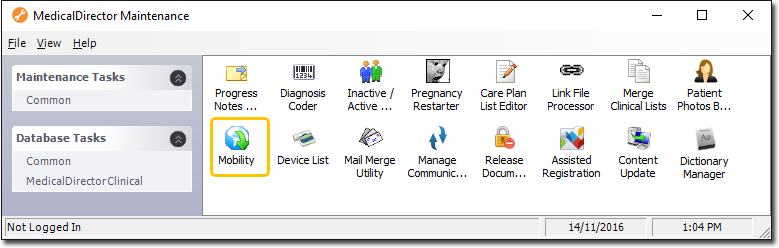
3. Double-click ![]()
(Optional) If this is the first time you have tried to run MedicalDirector Mobility during this session of working in MedicalDirector Maintenance, you will be prompted to select a Configuration, and enter your Username and Password.
4. The MedicalDirector Mobility utility appears.
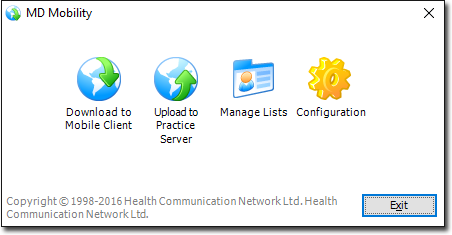
5. Click  The Upload to Practice Server utility appears.
The Upload to Practice Server utility appears.
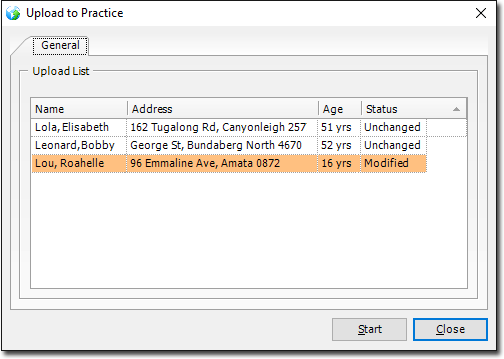
Any patient records modified since you downloaded from the practice server appear with the status of Modified, and are automatically selected for upload.
6. Click  to begin the upload. You will be prompted upon completion of the upload.
to begin the upload. You will be prompted upon completion of the upload.