This information is relevant for versions of Pracsoft prior to 3.18 only.
The Messaging Setup utility is used by MedicalDirector Support staff to configure settings for Surgical Partners integration with Pracsoft. It is advised that you do not modify the settings in this utility without guidance from Surgical Partners, or MedicalDirector Customer Service.
1. Locate and double-click the MedicalDirector Maintenance icon ![]() on your desktop. The MedicalDirector Maintenance window appears.
on your desktop. The MedicalDirector Maintenance window appears.
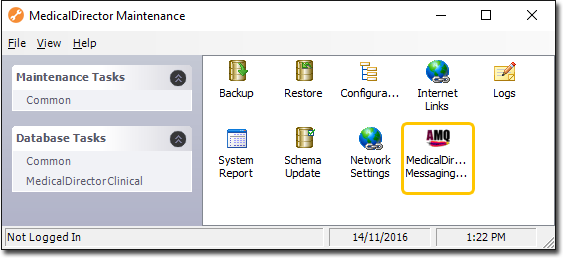
2. Double-click ![]()
(Optional) If this is the first time you have tried to access the Messaging Setup utility during this session of working in MedicalDirector Maintenance, you will be prompted to select a Configuration, and enter your Username and Password.
3. The Messaging Setup window is displayed.
Please consult MedicalDirector Customer Service for assistance with these settings.
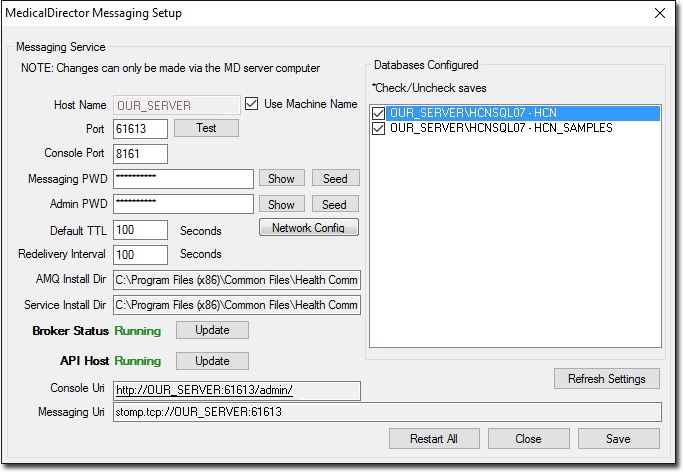
o Ensure Broker Status and API Host are Running. You may want to click  next to those services or
next to those services or  to refresh the status.
to refresh the status.
o If either of these services have stopped, click 
o Ensure sure that your database is selected in the Databases Configured section. Your database name will have the following format: Computer Name\SQL Server – HCN. Once your database is selected, click  to save the changes. Selecting the HCN_SAMPLES database is optional.
to save the changes. Selecting the HCN_SAMPLES database is optional.
|
Field |
Explanation |
Default Value |
|
Host Name |
||
|
Port |
||
|
Console Port |
||
|
Messaging PWD |
||
|
Admin PWD |
||
|
|
||
|
Default TTL |
||
|
Redelivery Interval |
||
|
AMQ Install Dir |
||
|
Service Install Dir |
||
|
Broker Status |
||
|
API Host |
||
|
Console Uri |
||
|
Messaging Uri |
||
|
Databases Configured |
||
