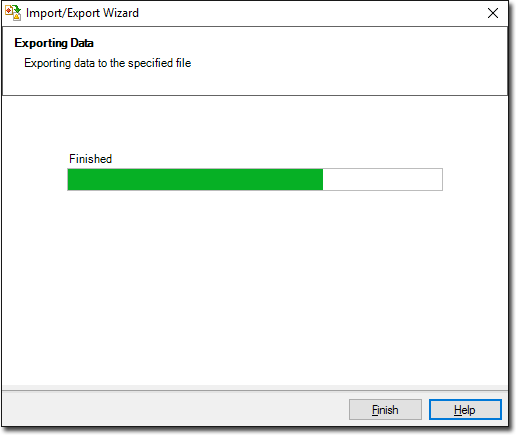1. Locate and double-click the MedicalDirector Maintenance icon ![]() on your desktop. The MedicalDirector Maintenance window appears.
on your desktop. The MedicalDirector Maintenance window appears.
2. Select the Database Tasks > Common menu item.
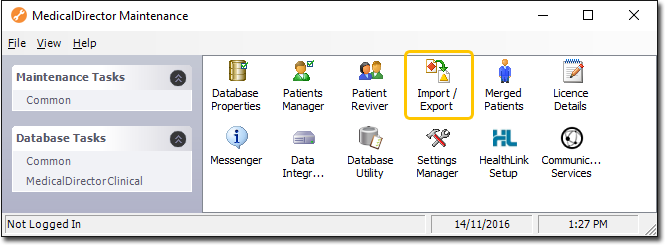
3. Double-click ![]()
If this is the first time you have tried to access Import/Export during this session of working in MedicalDirector Maintenance, you will be prompted to select a Configuration, and enter your Username and Password.
4. The Import/Export Wizard appears.
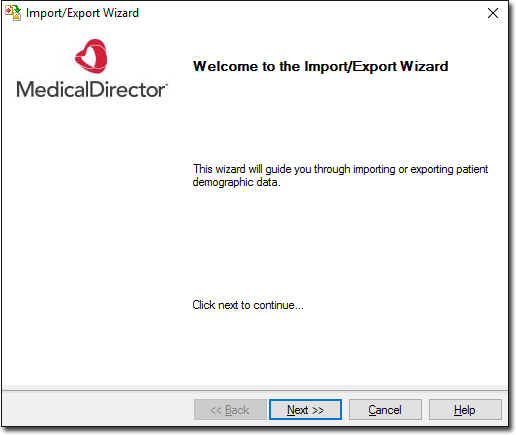
5. Click  to continue.
to continue.
6. Select the Export option and click  to continue.
to continue.
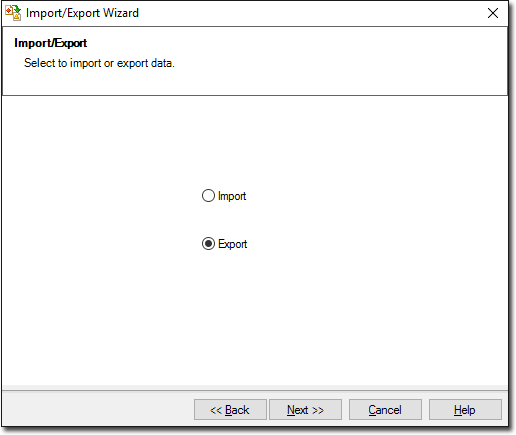
7. The Data Type window is displayed. Select the Address Book option and click  to continue.
to continue.
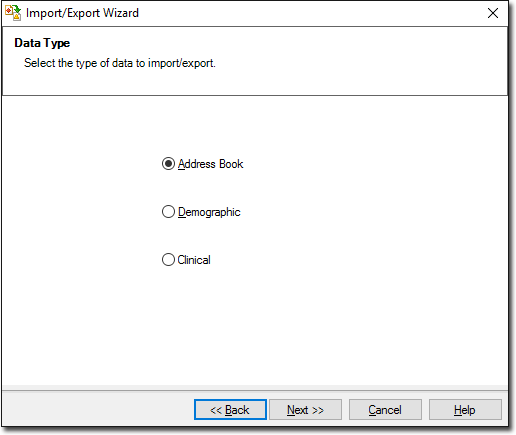
8. The Format window is displayed.
o To add a file format, click 
o To modify a file format, select the format and click  Note that you cannot modify any of the supplied formats - if the supplied formats don't suit your requirements, you can create a new format instead.
Note that you cannot modify any of the supplied formats - if the supplied formats don't suit your requirements, you can create a new format instead.
o To delete a file format, select the file to delete and click  Note that you cannot delete any of the supplied formats.
Note that you cannot delete any of the supplied formats.
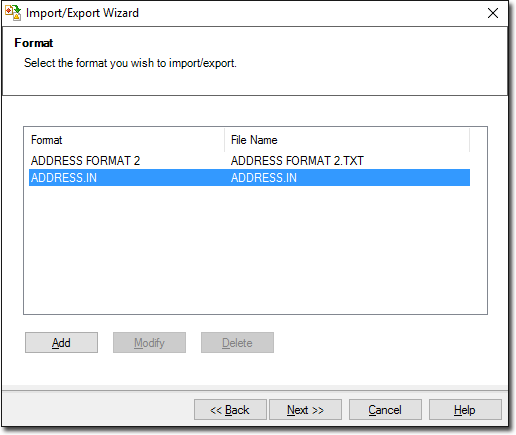
9. When adding or modifying the file format, the Format window is displayed. Enter a name for the file format.
o You also have the opportunity to Add a new file format or modify an existing one.
10. The Select Addresses window is displayed. Enter a Search criteria for the file format.
o Click  to select all available names and categories, or
to select all available names and categories, or
o Click  to continue. The Export File window is displayed.
to continue. The Export File window is displayed.
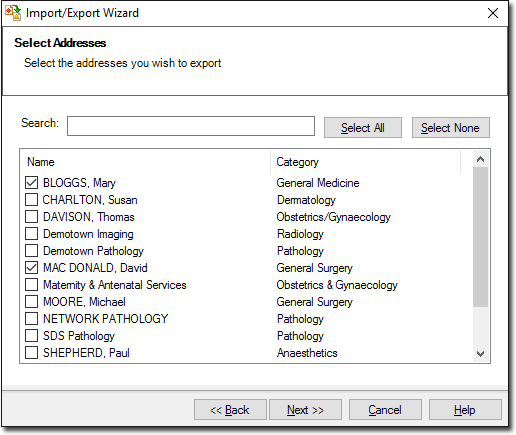
11. Accept or change the file name using  Click
Click  to continue.
to continue.
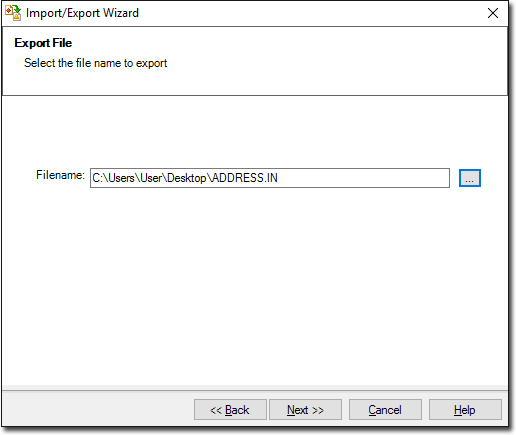
12. The Exporting Data processing begins. You will be notified upon completion. Click  to exit the export process.
to exit the export process.