You can access information about the Clinical / Pracsoft Server computer and the databases that reside on it. This information is made available primarily to assist MedicalDirector Customer Service in analysing issues you may have encountered, but is also there as a point of reference for you.
To access Database Properties:
1. Locate and double-click the MedicalDirector Maintenance icon ![]() on your desktop. The MedicalDirector Maintenance window appears.
on your desktop. The MedicalDirector Maintenance window appears.
2. Select the Database Tasks > Common menu item.
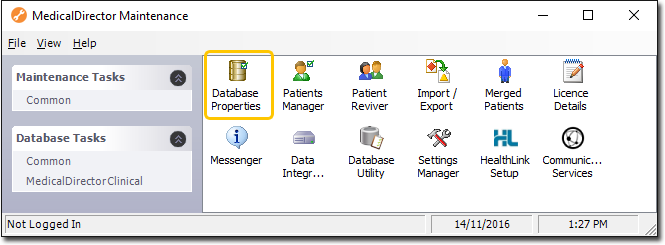
3. Double-click ![]()
If this is the first time you have tried to access Database Properties during this session of working in MedicalDirector Maintenance, you will be prompted to select a Configuration, and enter your Username and Password.
4. The Database Properties window appears.
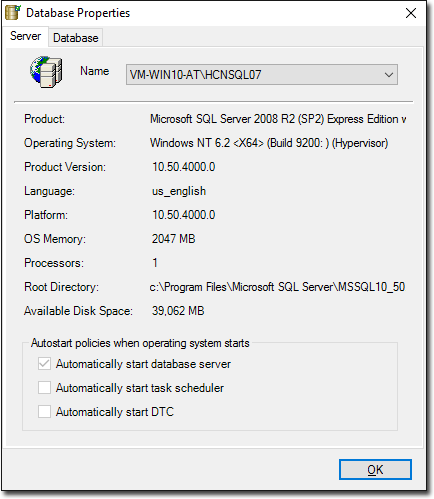
From here you can access the Server and Database tabs to access information about the Server computers you have access to and the Databases stored on each.