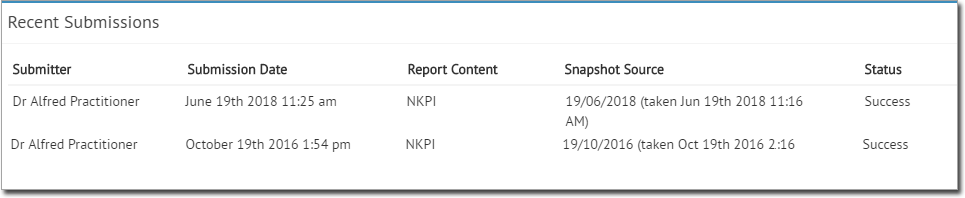Overview
MedicalDirector Insights provides the following reports;
o APCC: Clinical indicators from the Australian Primary Care Collaboratives.
o nKPI: National Key Performance Indicators for Aboriginal and Torres Strait Islander primary health care.
o NSW KPIs: NSW Aboriginal Health Program Key Performance Indicators.
o OSR: Online Services Report.
o PIP QI: Practice Improvement Program Quality Improvement Report.
To access these reports, select  and then
select a report from the list that appears.
and then
select a report from the list that appears.
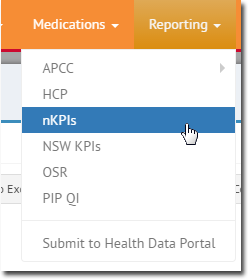
The report opens. An excerpt of the nKPIs report is shown below.
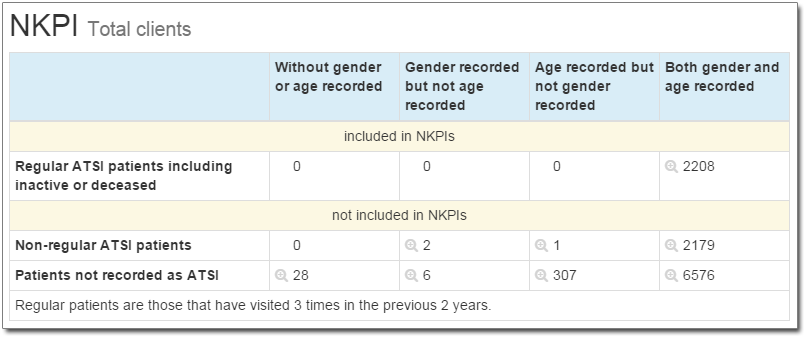
To view a list of patients associated with any given criteria,
click the  button. For example, if you wish to see which patients fall into
the category of "Patients not recorded as ATSI
and Gender recorded but not age recorded",
locate and click on the corresponding
button. For example, if you wish to see which patients fall into
the category of "Patients not recorded as ATSI
and Gender recorded but not age recorded",
locate and click on the corresponding  button,
as indicated below.
button,
as indicated below.
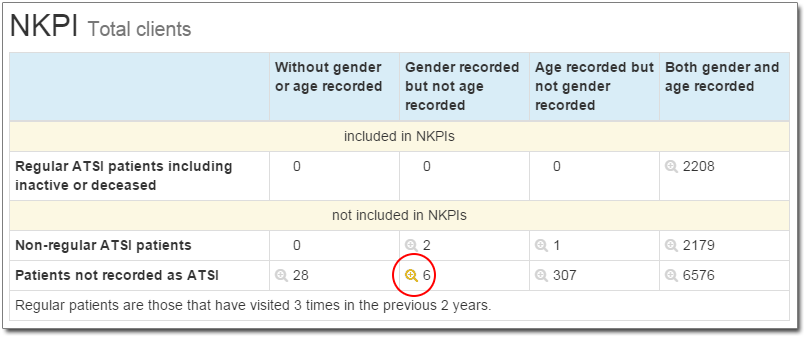
The MedicalDirector Insights Patient Export window appears, displaying the list of patient names.
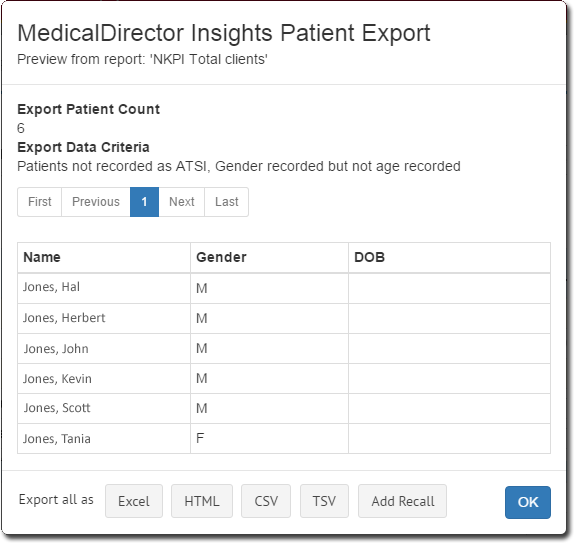
Exporting Reports
In More Detail
There are two options for exporting report data;
o The nKPI and OSR reports can be exported in their entirety, in xlsx format (Microsoft Excel, version 2007 and later).
o Some subsets of data from each of the reports provided can be exported in HTML, CSV, or TSV format.
Exporting Entire Reports
1. Select
 and then select either
nKPIs, NSW KPIs, or OSR. Note
that the current iteration of Insights does not provide for the
exporting of APCC reports.
and then select either
nKPIs, NSW KPIs, or OSR. Note
that the current iteration of Insights does not provide for the
exporting of APCC reports.
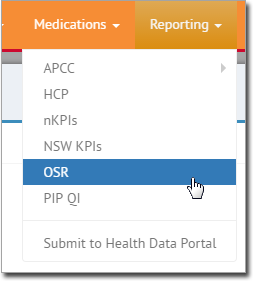
The report opens.
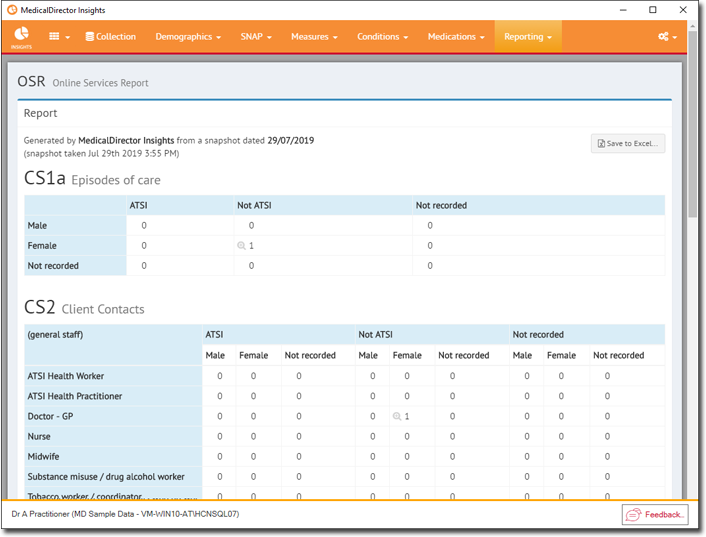
2. Click
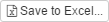 You will be prompted
to save the file. The file name will specify the report type,
report date, and the date on which the export was made, for example
"report OSR on 20160116 created on 20160203.xlsx"
You will be prompted
to save the file. The file name will specify the report type,
report date, and the date on which the export was made, for example
"report OSR on 20160116 created on 20160203.xlsx"
3. Save the file. You will be returned to the report window. This concludes the steps necessary for exporting a report.
Exporting a Report Excerpt
1. Select
 and then select the
report you wish to export an excerpt of . In our example,
we have chosen the nKPIs report.
and then select the
report you wish to export an excerpt of . In our example,
we have chosen the nKPIs report.
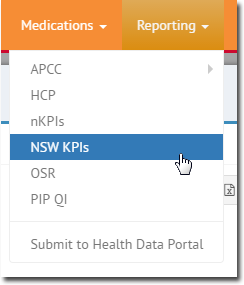
The report opens.
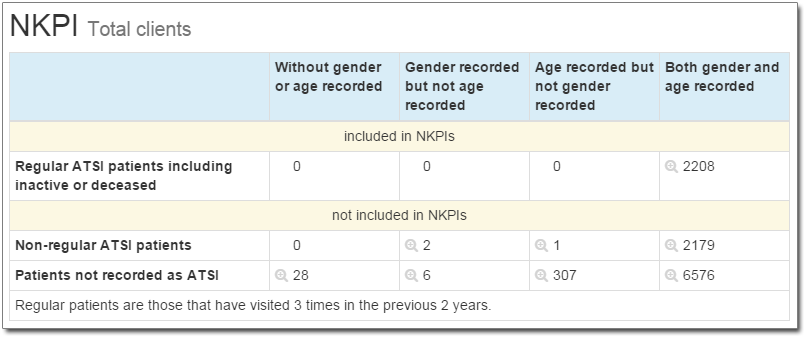
2. Indicate
which excerpt of data you wish to export, by clicking the associated
 button. For example, if you
wish to export patients who fall into the category of "Patients
not recorded as ATSI and Gender recorded
but not age recorded", locate and click on the corresponding
button. For example, if you
wish to export patients who fall into the category of "Patients
not recorded as ATSI and Gender recorded
but not age recorded", locate and click on the corresponding
 button, as indicated below.
button, as indicated below.
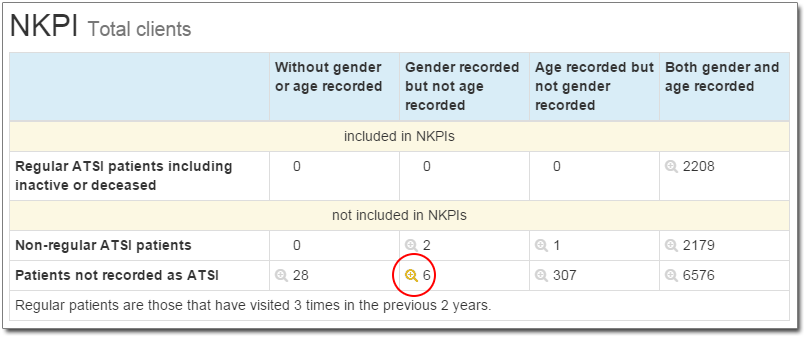 The MedicalDirector Insights
Patient Export window appears, displaying the list of
patient names.
The MedicalDirector Insights
Patient Export window appears, displaying the list of
patient names.
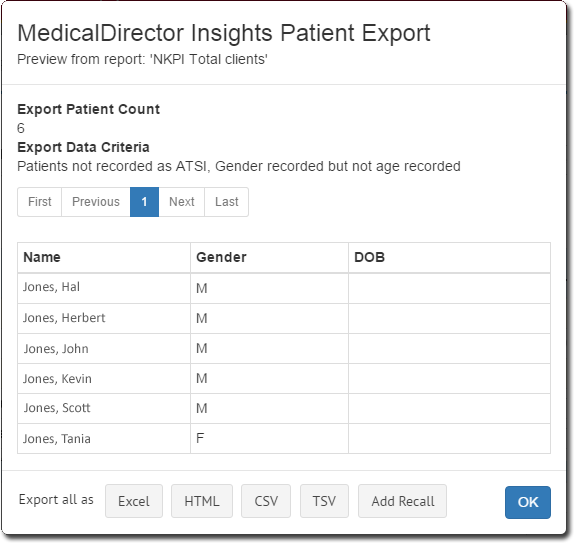
3. To export this list of patients, click either;
o  to MS Excel (.xlsx) format
to MS Excel (.xlsx) format
o  to export in HTML format
to export in HTML format
o  to export in CSV (comma-separated values)
to export in CSV (comma-separated values)
o  to export in TSV ( tab-separated values)
to export in TSV ( tab-separated values)
o  Alternatively, you can generate
a Recall notification for these patients.
Alternatively, you can generate
a Recall notification for these patients.
4. You will be prompted to save the file. The file name will specify the collection date, along with the date on which the export was made, for example "collection20160116 exported on 20160203.html".
5. Save the file. You will be returned to the MedicalDirector Insights Patient Export window.
6. Click
 to exit the MedicalDirector Insights
Patient Export window. This concludes the steps necessary
for exporting a report excerpt.
to exit the MedicalDirector Insights
Patient Export window. This concludes the steps necessary
for exporting a report excerpt.
Submit to Health Data Portal
Before you submit data to Health Data Portal, ensure you have received your Health Service Security Token. This token is provided by Health Data Portal and can be found on the ‘Health Service Security Token’ page when you log into OCHREStreams.
Instructions for using this token follow.
1. Select
 and then select Submit
to Health Data Portal.
and then select Submit
to Health Data Portal.
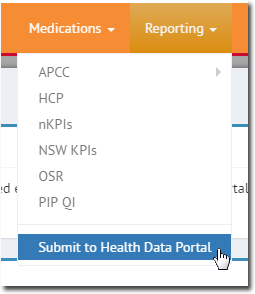
2. The first time this form opens, you will have the opportunity to enter your Health Service Security Token, as provided to you by Health Data Portal. This token is required before you can submit data.
o Enter
your token into the space provided, and click 
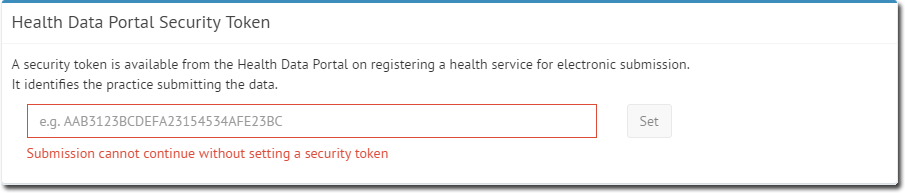
3. Within the Submission section, indicate;
o Which collection to base the data on.
o Which report(s) to be included. If you are unsure which report(s) you are required to submit, please contact the OCHREStreams Help Desk on 1800 627 820
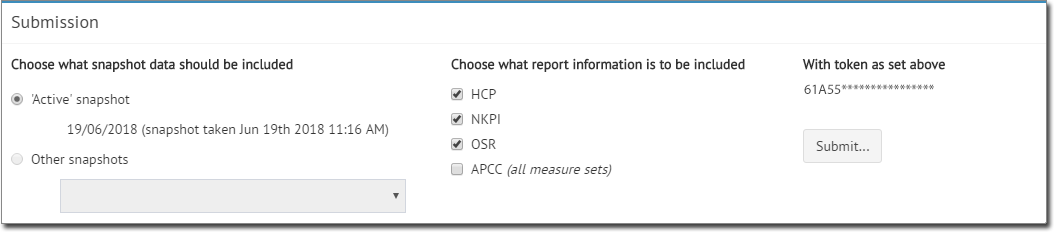
4. Click
 Upon a successful transmission,
the Recent Submission section is updated accordingly.
Upon a successful transmission,
the Recent Submission section is updated accordingly.