Overview
A Recall is a type of flag recorded against a patient's record, designed to inform practitioners and/or practice staff of when the patient is due to return to the practice, usually so that some clinical procedure can be performed, such as an annual health check, or a Cervical Screening, for example. Once a Recall has been created for the patient, you can record notes against it. For example, you may wish to record a note of the fact that a Recall reminder email or SMS message was sent to the patient. These notes are referred to as Recall Actions, and a given Recall may have unlimited Actions associated with it. See Recalls for detailed information.
Generating a Recall in Insights
The following steps show how you might generate a recall for patients. In this example we are going to generate a recall for an Asthma Review for those patients who have an active condition of Asthma.
1. Select Conditions > Respiratory Prevalence.
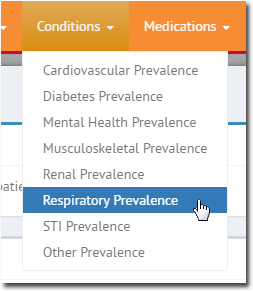
The associated visualisation appears.
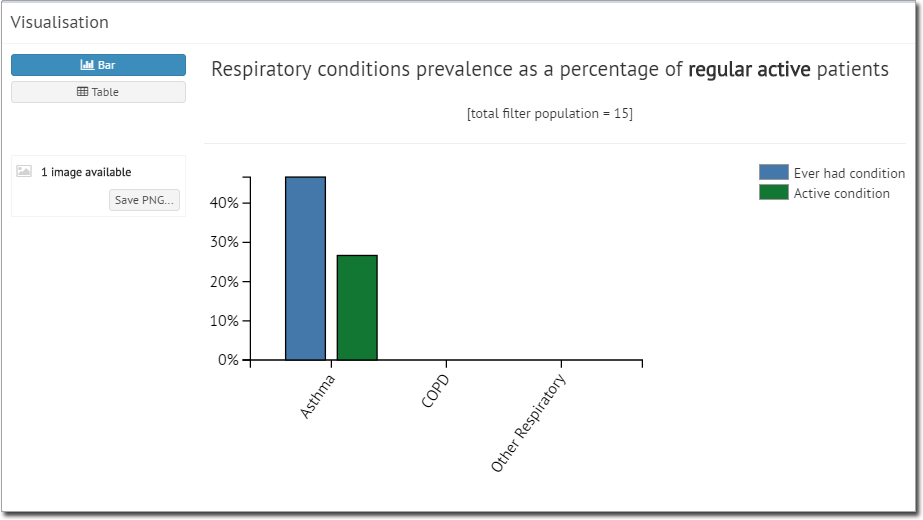
2. In our example, we want to see only those patients with an active condition of 'Asthma', so we select (click) the associate column in the visualisation.
o When you select one or more regions in this way, your selection is shown at left (i.e. "1 region selected), and you are presented with a  button.
button.

3. Click  The list of associated patients appears.
The list of associated patients appears.
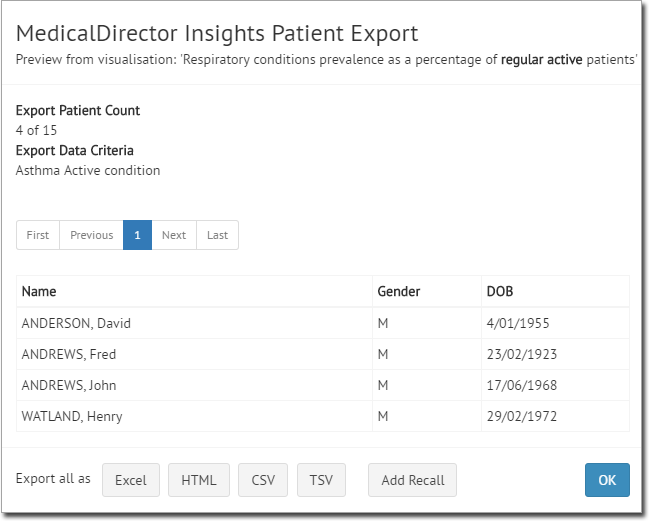
Note also that you can access such lists of patients via the supplied Reports:
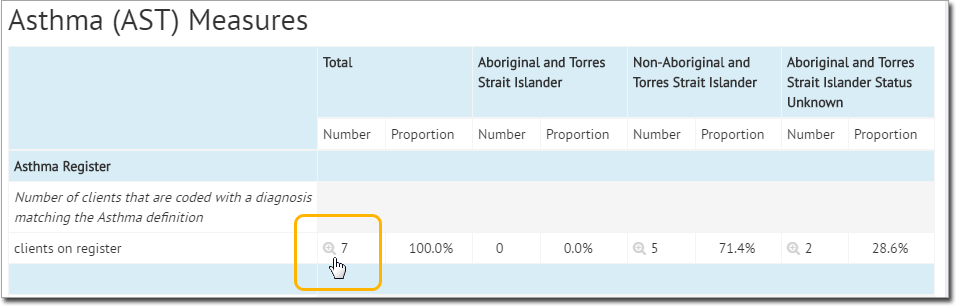
4. Click  You are presented with the Recall details for you to configure.
You are presented with the Recall details for you to configure.
o Indicate the Practitioner the Recall is being created on behalf of.
o Indicate the reason for the Recall. In our example, we have selected 'Asthma Review'. If you select a reason from the list, its schedule settings are loaded for you automatically. You can modify these if you wish, and such modifications will not affect the reason definition, nor will they affect any Recalls already saved.
o Indicate whether this is a once-only Recall, or a recurring Recall. For recurring Recalls, you must also indicate the interval between Recall visits.
• For once-off Recalls, this is the date on which you wish the patient to return to the practice.
• For recurring recalls, this is the date on which you wish the first return visit to occur.
o Indicate the Recall due date.
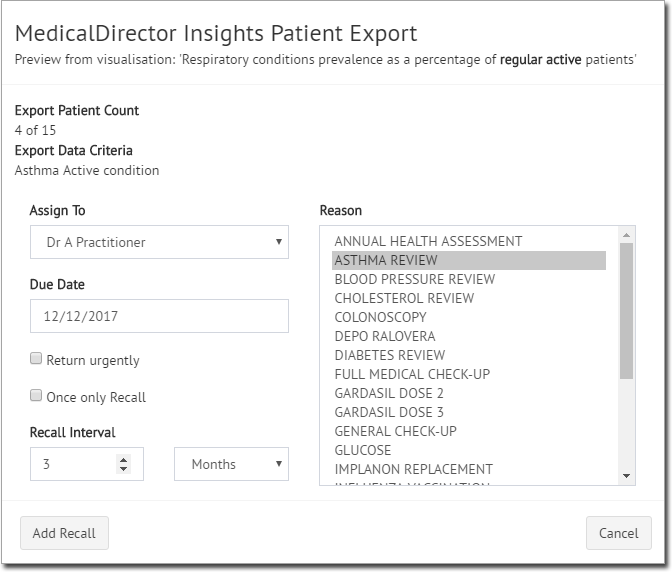
5. Click  You will be prompted to confirm this action.
You will be prompted to confirm this action.
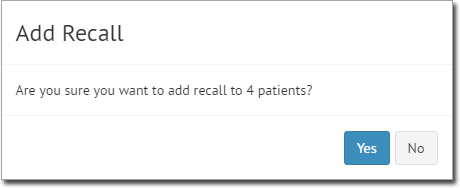
6. Click  to confirm. The recalls are added to Clinical. See Recalls for detailed information.
to confirm. The recalls are added to Clinical. See Recalls for detailed information.