Charts and tables of data are available via the various drop-down menu groups along the top of the MedicalDirector Insights window, as shown in the following image. Simply click on the data set of your choice to access the associated window.

Once a data set has been selected, it becomes highlighted within the menu (as shown below), to assist you with determining which data set you are currently viewing.
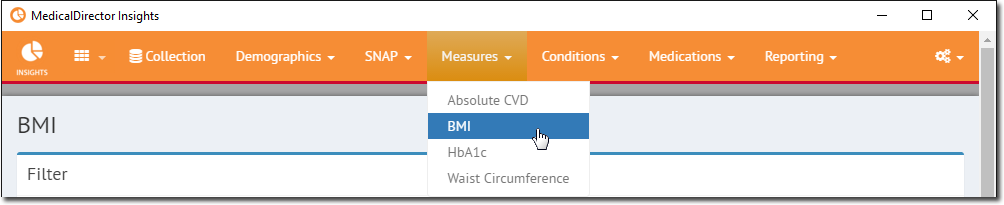
Each data set window is split into two sections;
Filter Panel:
o Global filters can be applied via the  button. By default, a data set is not filtered when you first access it.
button. By default, a data set is not filtered when you first access it.
o If you do apply a filter, it remains active until you clear it via the  button, regardless of whether you leave the page to view a different data set i.e. when you create or load a filter, it is applied to every data set until you clear it.
button, regardless of whether you leave the page to view a different data set i.e. when you create or load a filter, it is applied to every data set until you clear it.
o A filter's criteria can be saved and then loaded via the  and
and  buttons, respectively.
buttons, respectively.
Visualisation Panel:
o By default, this panel displays data as a chart. Toggle to 'table' view, by clicking 
o A PNG image file of the visible chart can be saved via the  button. By default, the saved file uses the naming convention of "chart exported on 20151215.png".
button. By default, the saved file uses the naming convention of "chart exported on 20151215.png".
o The bottom of the Visualisation panel displays a reference to the source collection.