Releasing Claims
1. Access
the Claiming, Banking, and Payments
panel 
2. Access
the WC tab.

3. Select
Draft view
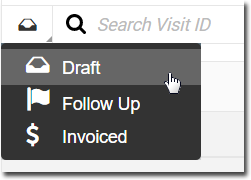
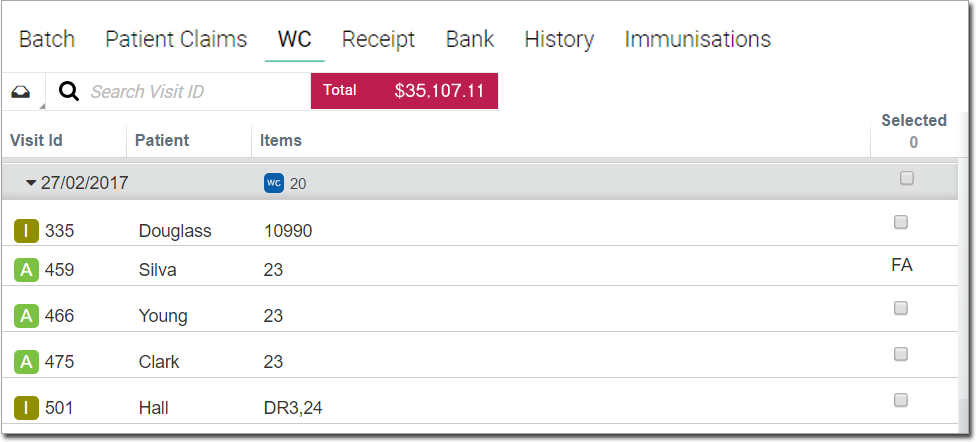
4. Tick
one or more check boxes against items you wish to release, and
then click 
o If an item displays FA (First Available) in the check box field, it indicates a HCP was not assigned to this patient. By clicking the row itself, you can open the Visit panel and assign a HCP from there. The item can then be released.
o The
total amount $ for all selected items is displayed at the top
of the panel in the Total field.
5. All items selected for release are then removed from the list, and sent to the Follow Up or Invoiced lists.
Following-up Claims
The Follow Up list displays all released Workers' Compensation claims that may require checking or adjusting.
1. Access
the Claiming, Banking, and Payments
panel 
2. Access
the WC tab.

3. Select
Follow Up view.
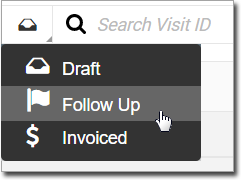
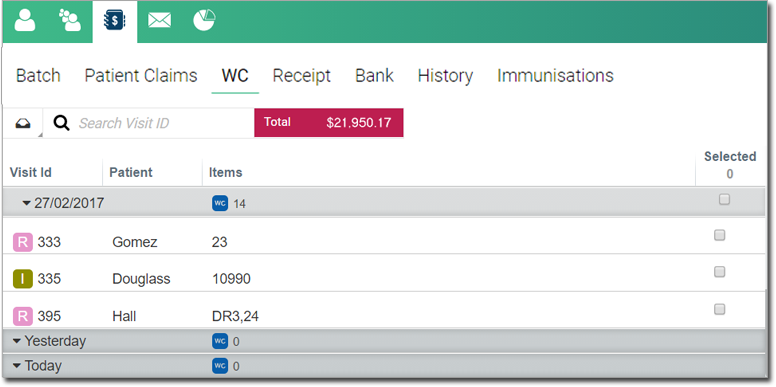
4. Go through the list, clicking any item you wish to adjust. It will open in the Visit panel, where you can make changes before saving.
5. Tick
one or more check boxes against items you wish to invoice, and
then click 
6. All items selected for invoicing are then removed from the list, and sent to the Invoiced list.
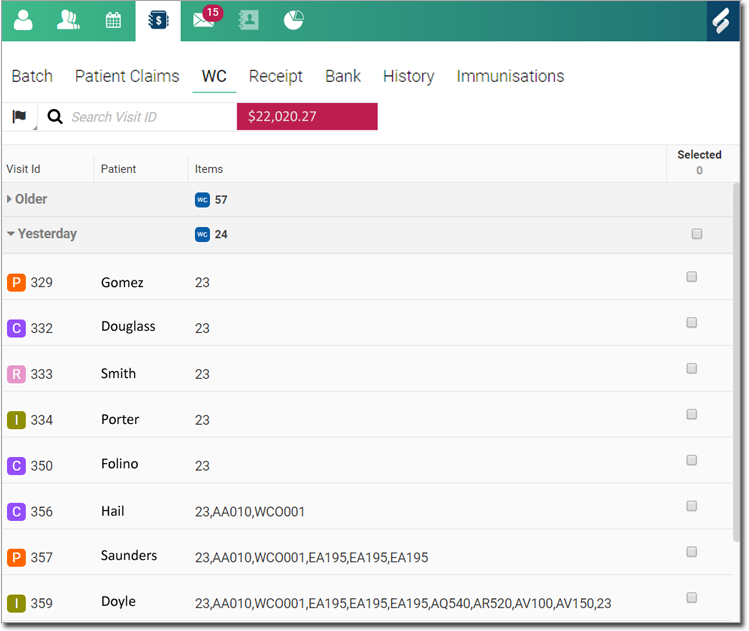
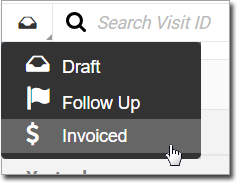
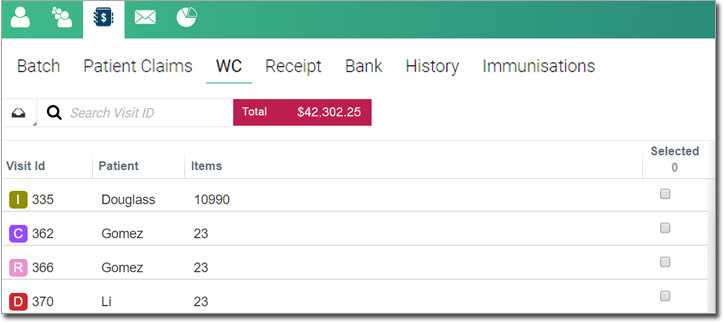
 to send
an invoice to the employer.
to send
an invoice to the employer.