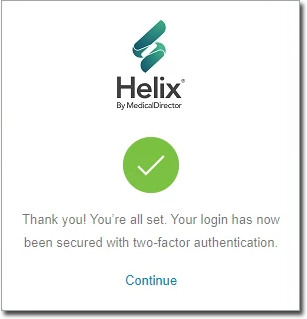This article explains how to use two-factor authentication in Helix. For information about two-factor authentication, consider the article: Better data security with two-factor authentication (opens in a new window).
1 Upon logging into Helix, you will be presented with the Authenticator QR code prompt. In order to proceed, you must enter a 6-digit response code.
The code can be obtained by either:
o Scanning the QR code with your authenticator app.
o Receiving a code via SMS.
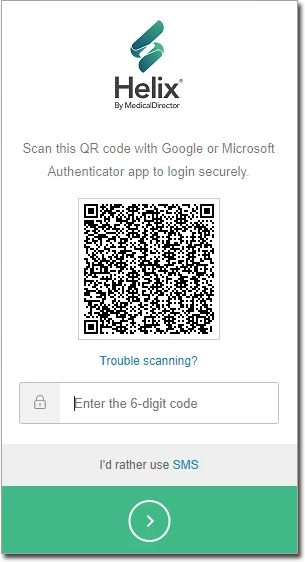
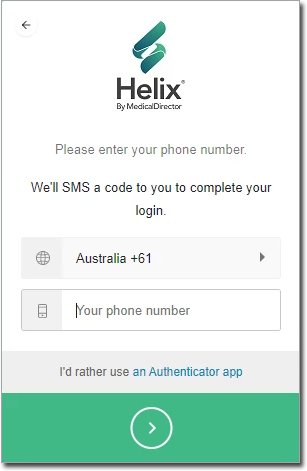
2. After making your selection, enter the response code delivered to you, and click the  button.
button.
o Optionally, tick the Remember this Browser check box. This associates your selection and login with the browser you are using. Note that a user's two-factor authentication enrollment can be reset from within User Settings in Helix by an Admin user.. You may need to reset a user's enrollment if they leave the practice for example.
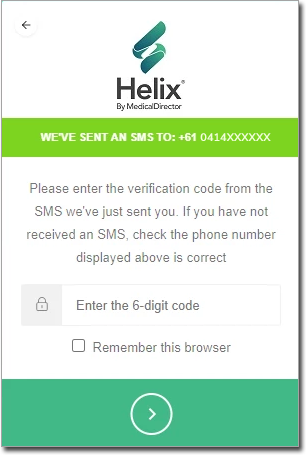
3. You will be presented with a Recovery Code.
o Make a note of this code. You can use this code as a substitute for an authenticator code should the need arise. For example, you may not have access to your phone, and subsequently cannot access your authenticator app or receive SMS messages.
o If you lose your recovery code, please contact MedicalDirector Customer Service.
o Tick the check box to indicate your have recorded the code, and then click the  button to proceed.
button to proceed.
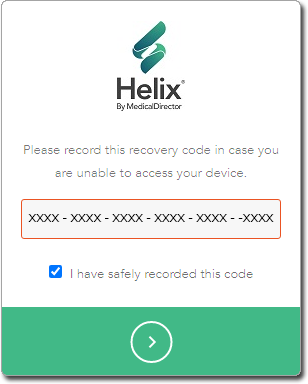
4. You will be prompted upon successfully activating two-factor authentication. Click Continue to log into Helix.