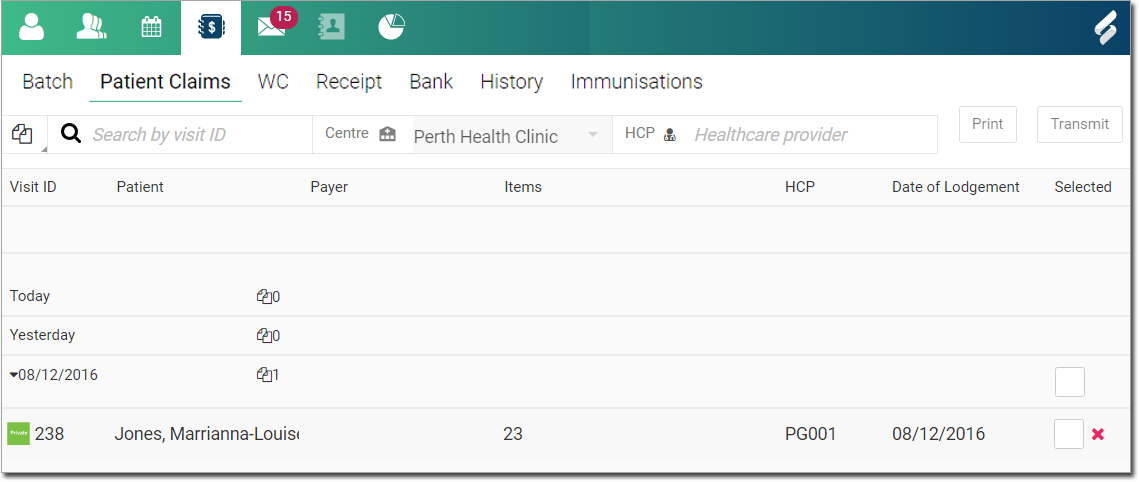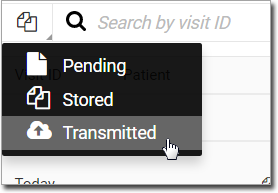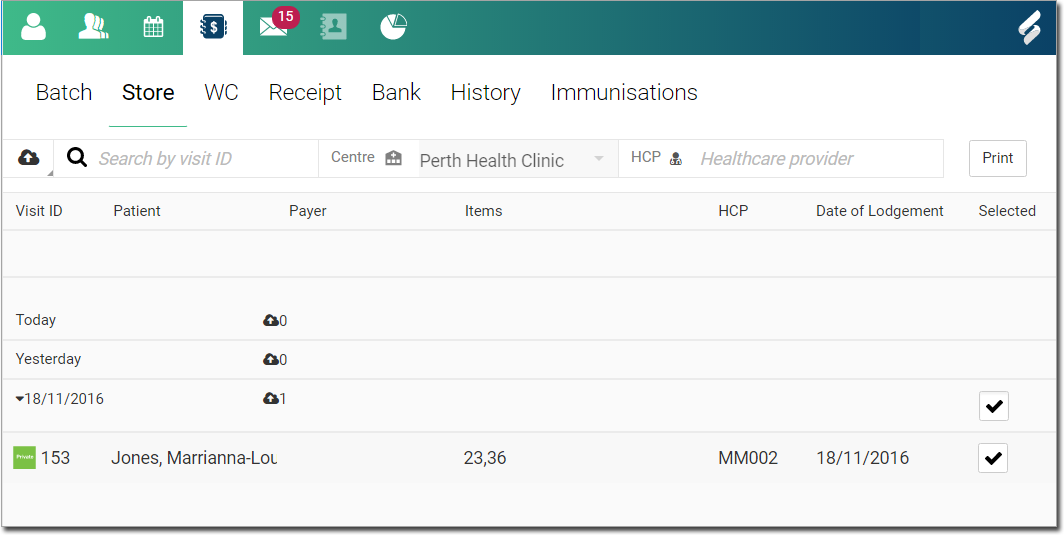Store and Forward
Forwarding Stored Claims
1. Access the Claiming, Banking, and Payments panel 
2. Access the Store tab.

3. Select the Stored option.
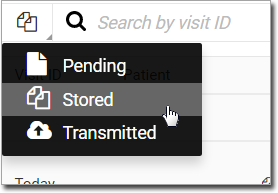
4. Filter the list of results if desired.

5. Locate and select the item(s) you wish to transmit to Medicare.
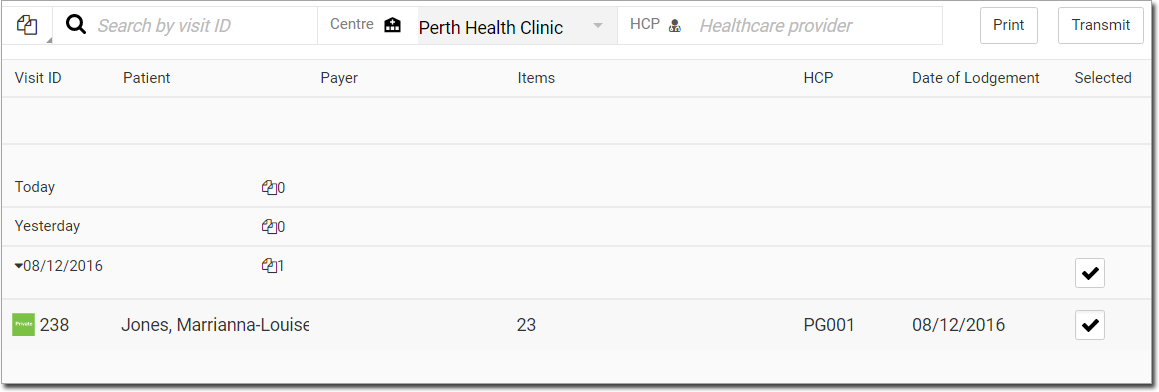
6. Click  to transmit the selected claim(s).
to transmit the selected claim(s).
o Alternatively you can also print them from here.
Dealing with Unsuccessful Claims
If a claim was unsuccessfully processed due to eligibility issues or errors, it appears in the Pending list. The front desk user can select a claim to open it in the Create Visit panel, resolve any issues, and resubmit it. Once the claim has been processed successfully it moves to the Stored list.
1. Access the Claiming, Banking, and Payments panel 
2. Access the Store tab.

3. Select the Pending option.

4. Filter the list of results if desired.

5. Locate an item to correct.
o Move your mouse over the ![]() to view the error details.
to view the error details.

6. Click the item row to call the Record Visit panel, where you can make the necessary corrections.
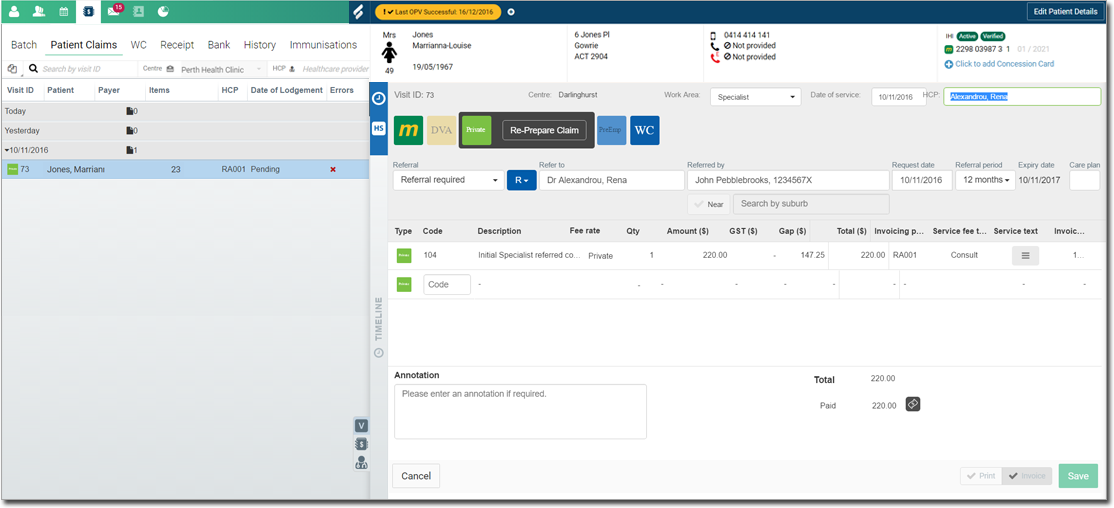
7. Click  to confirm the changes. The item is moved to the Stored list, where it can now be retransmitted.
to confirm the changes. The item is moved to the Stored list, where it can now be retransmitted.