Bulk Receipting
When a payment has been received from an account holder, bulk receipting can be performed for all invoices listed under that account holder.
1. Access
the Claiming, Banking, and Payments
panel 
2. Access
the Receipt tab.

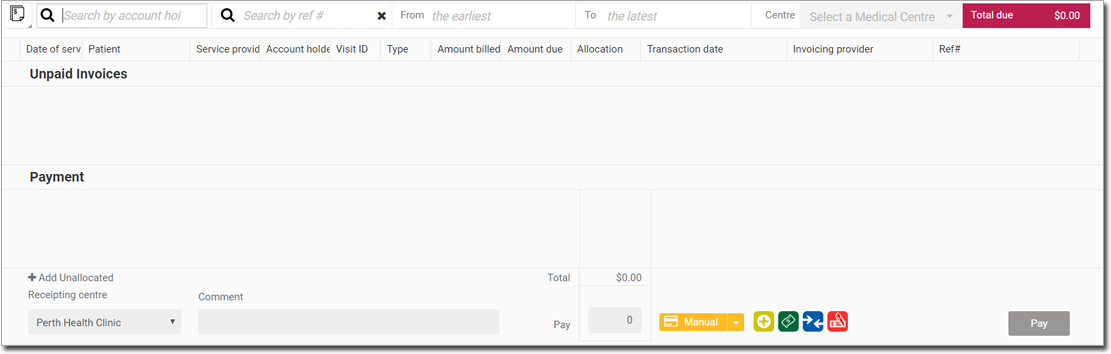
3. Select
Bulk Receipting.
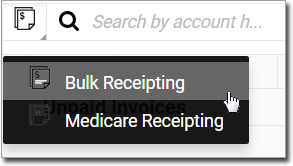
4. Search
for an invoice by first entering an account
holder name or reference
number (Invoice or Batching number).
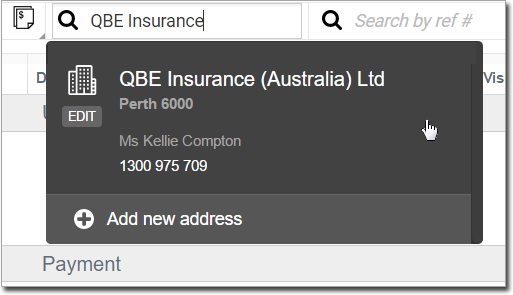
5. Filter
by date or by centre if desired.

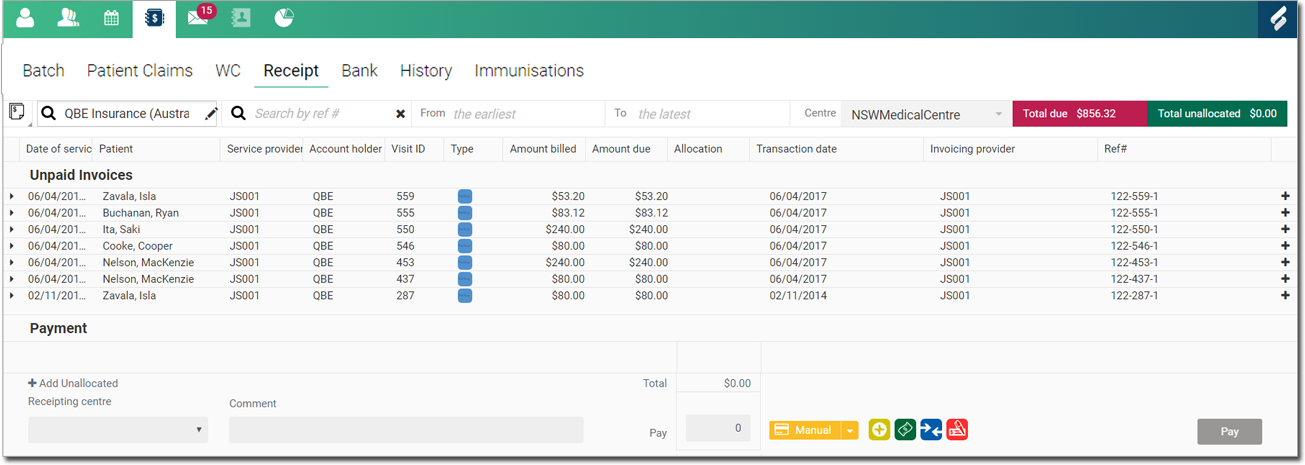
o Click
an invoice to see a list of items within that invoice.
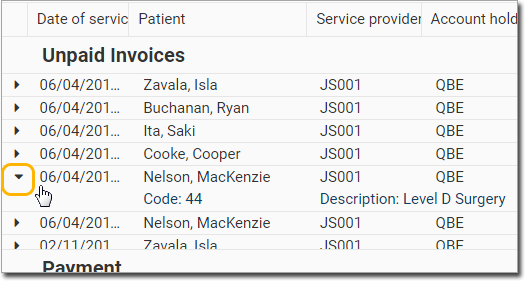
6. Select
the invoice(s) or item(s) you wish to include in the payment by
clicking  .
Each item you select is moved to the Payment
section.
.
Each item you select is moved to the Payment
section.

o You can search for another invoice (for the same account holder), and add it to the same payment.
o An
invoice or item can be removed from the payment by clicking 
o You can change the amount to be paid against an invoice or item.
• You cannot set this for an amount greater than that due.
• If only a part-payment is made, this is displayed in the transaction history as still owing.
o If
the payment received is greater than the amount due, or if an
invoice cannot be found for the payment, click Add
Unallocated.
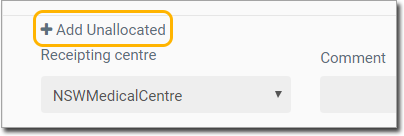
• A new row will be created for you in the Payment section of the panel.
• Enter the patient name, account holder, the amount, select a category, and add a comment and the reference number.
• A record of the unallocated amount will be displayed in the Transaction History.
7. Select the type of payment received from the account holder.
|
Credit Card. If selected, bank details must be recorded. |
|
Direct Deposit. If selected, bank details must be recorded. |
|
Cheque. If selected, bank details must be recorded. |
|
Cash |
|
HICAPS |
|
EFTPOS |
|
Credit |
8. Enter
the payment amount in the Pay
field.
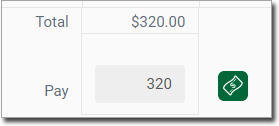
9. Click
 The payment is recorded in the Bank tab and in the Transaction
History.
The payment is recorded in the Bank tab and in the Transaction
History.
Medicare Receipting
When a payment has been received from Medicare, receipting is performed in the Receipt tab.
1. Access
the Claiming, Banking, and Payments
panel 
2. Access
the Receipt tab.

3. Select
Medicare Receipting.
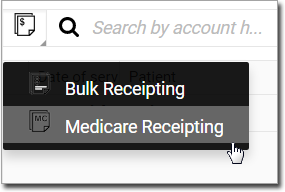
4. Select a Centre from the drop-down list.
5. Enter the reference number (batch number) for the batch that was sent to Medicare.
o The batch is displayed in the Medicare Receipting section.
6. Click the batch to display all items within it.
7. Click
 to add the batch (or an item) to the Payment
section.
to add the batch (or an item) to the Payment
section.
8. Select a Receipting centre and enter a Reference number for the payment. This is mandatory and is supplied by Medicare.
9. Select the payment type;
o Direct Deposit and Cheque are available for Medicare payments.
o Enter the required bank details.
10. Enter the payment amount received from Medicare in the Pay field.
11. Click

A record of the paid batch item is displayed in the Bank tab and in the Transaction History.