The Waiting Room notification window in Clinical allows the current practitioner to see a list of patients who are assigned to them, and waiting in the Pracsoft Waiting Room. When MedicalDirector Clinical is linked to Pracsoft, the Waiting Room notification window will appear automatically when any practitioner (who has a corresponding practitioner record in Pracsoft) logs into MedicalDirector Clinical.
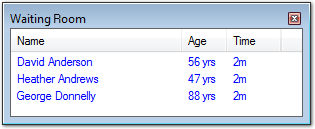
To use the Waiting Room window:
1. Ensure the link to Pracsoft is enabled.
2. Within Pracsoft, select Auto Refresh from within the Waiting Room menu.
3. Within Pracsoft ensure that patients in the Waiting Room have been assigned to a practitioner (via the Practitioner column in the Waiting Room). Patients who have not been assigned to a practitioner will not appear in the Waiting Room notification window.
4. Within Clinical, double-click the displayed patient to open their record.
To Reactivate (After Closing)
If you have closed the Waiting Room Notification window, to reactivate it select Patient > Waiting Room within Clinical.