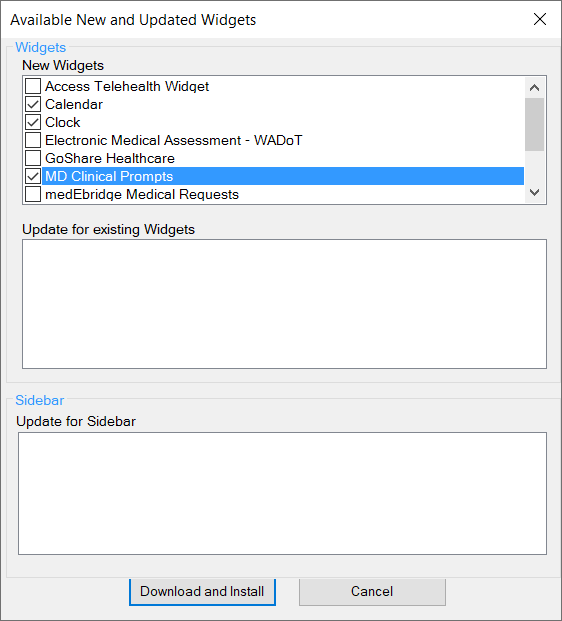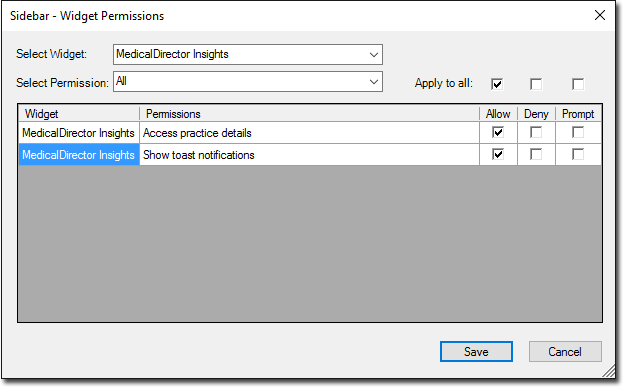Activating and Accessing the Sidebar
The Sidebar is installed automatically, and will be active when you next open Clinical. Sidebar is located on the right-hand side of your screen, 'docked' to the side of Clinical, as shown in the following image. In this state, the MedicalDirector Sidebar is said to be pinned. When pinned, the MedicalDirector Sidebar is always in view.
You can change the width of the MedicalDirector Sidebar by clicking and dragging its left-hand edge.
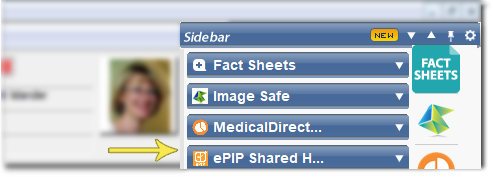
You can minimise the MedicalDirector Sidebar, keeping it active but hiding its contents, as shown in the following image. In this state, the MedicalDirector Sidebar is said to be unpinned. To access the MedicalDirector Sidebar when unpinned, simply click anywhere on it.

You can hide/show the Sidebar via Clinical Options.
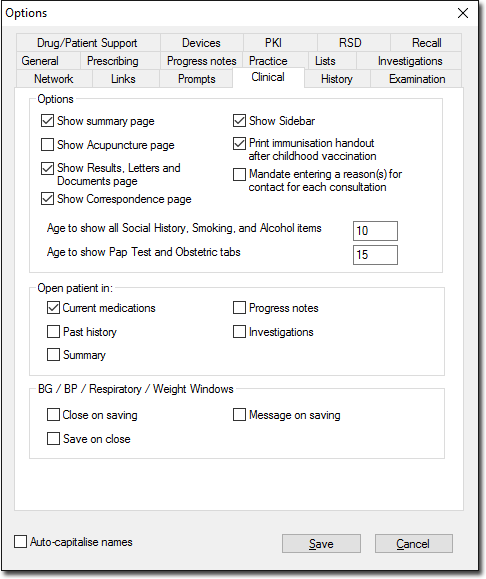
Arranging Widgets on the Sidebar
You can rearrange the order in which widgets appear on the MedicalDirector Sidebar. To do this, simply click and hold the title bar of the widget you wish to relocate, and drag it into position, releasing the mouse when in place, as shown in the following example.

Widgets can also be moved between pages by hovering over the widget header that you wish to reposition, clicking and holding the mouse button while dragging the widget to the desired position/page, as demonstrated below. Note that if there is only 1 page of widgets active, you cannot drag a widget onto a new page.
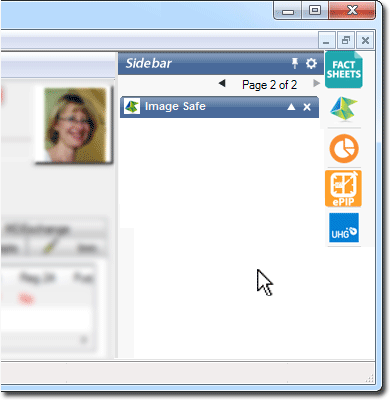
Widget Notifications
Some widgets may be designed to prompt you with a notification. Notifications appear at the bottom-right of MedicalDirector Clinical, near your Windows Task Bar, and shown in the following example.
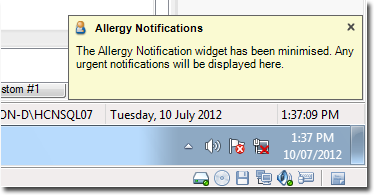
Notifications will disappear automatically after a few seconds. Alternatively, click the X button to close them. If there are multiple notifications, they will stack, one under the other.