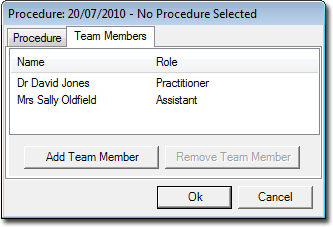The following steps explain how to record detailed information about the procedure(s) performed during a single operation, using the Surgical Audit Tool.
1. From within the patient's Clinical Window select the SAT tab.
2. Click 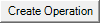 A new procedure window appears.
A new procedure window appears.
3. Select the Procedures Tab on the Surgical Audit Tool window.
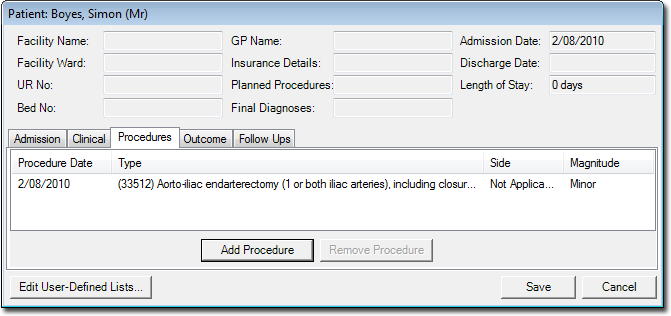
4. Click  A new window opens. This window is titled with the date of the procedure, as indicated in the following image.
A new window opens. This window is titled with the date of the procedure, as indicated in the following image.
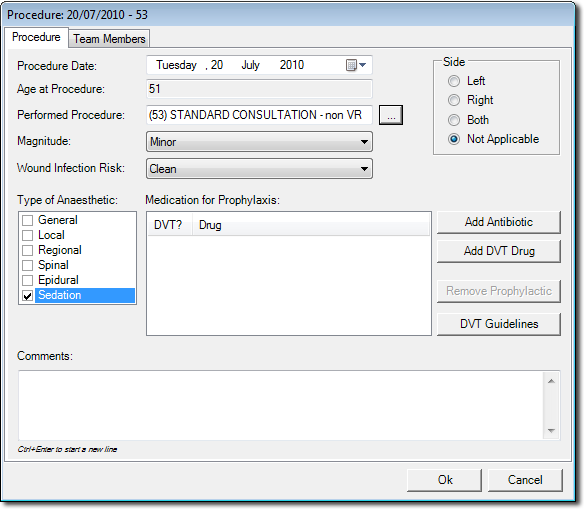
5. Enter information using the fields supplied.
6. To add a procedure, click  The Search for a Procedure window appears.
The Search for a Procedure window appears.
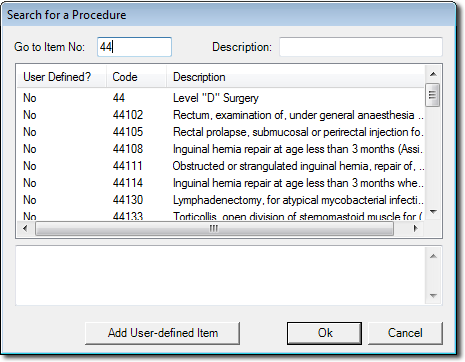
7. To search for a procedure either:
o Enter the associated MBS Item number (44 is used in the preceding example), or
o Type a customised abbreviation to call one of your pre-defined procedures.
o Type a description. As you begin to type, the search is conducted with matching results displayed on-the-fly.
8. (Optional) It is possible to add user-defined procedures. To do this:
-
-
At the previous window, click
 The optional Search for a Procedure window appears.
The optional Search for a Procedure window appears.
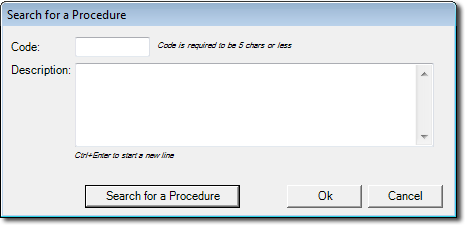
-
Enter a custom code and description for your procedure item. The code must consist of 5 alpha-numeric characters.
-
9. Click OK to confirm your entry and return to the Procedure tab.
10. Click  when you are satisfied with the operation procedure information you have entered.
when you are satisfied with the operation procedure information you have entered.
11. (Optional) You may add a list of team members that assisted with the operation to your records. To do this:
-
-
Select the Team Members Tab
-
Click
 The Choose a Team Member window appears.
The Choose a Team Member window appears.
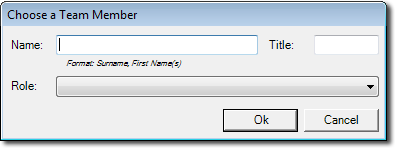
-
Enter the information for your team member. Click OK to confirm your entry.
-
The name must be entered in the format Surname, First Names.
-
Select a role from the list provided.
-
-
You will be returned to the Team Members tab, where you will now see the members you have added.