Performing a Test in Clinical
1. Select
Tools > Tool
Box > Blood Pressure
from the patient's Clinical window.
The Blood Pressure
tab appears.
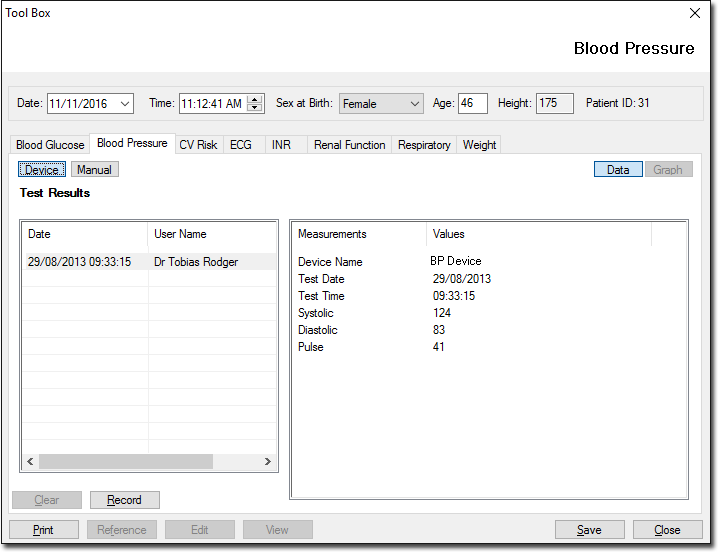
2. Click
 to
use the Oscar 2 Using AccuWin Pro Software to record values. The
Available BP Monitor Machines window is displayed if more than
one device is installed. Select the device you wish to use from
this window.
to
use the Oscar 2 Using AccuWin Pro Software to record values. The
Available BP Monitor Machines window is displayed if more than
one device is installed. Select the device you wish to use from
this window.
3. Click on the Upload button located within the device's software.
4. Cut and paste the patient name and patient ID from the Insert Details window into the Oscar2 Upload Parameters window.
5. Click OK
6. Once the patient's name and ID have been uploaded, perform the test by pressing the Start button on the device.
7. Once the test is complete, click the Download button located within the device's software.
8. Once the results have been downloaded, close the device's software.
9. Close the Test Instructions window. The test data should then be imported into the Blood Pressure tab in Clinical.