If duplicate patient records are discovered in the Patient Database, such records can be merged.
To Merge Duplicate Patient Records
1. Either:
o Select Patient > Open from the Clinical main screen (or press F2) to open the Select Patient from List window.
o Select Patient > Open from the patient's Clinical Window (or press F2).
2. The Select Patient from List window appears.
3. Locate and select one of the two patient records (the primary patient) you wish to merge.
4. Click
Merge. The
Merge Patients
wizard appears.
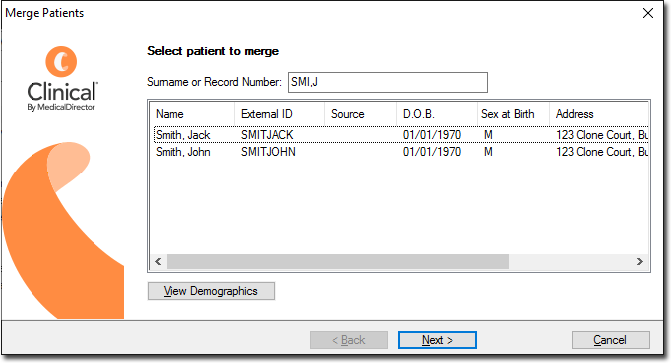
Clinical assumes that the patients you wish to merge have the same
or similar names. This window lists the patient you selected,
and any other patients whose surnames (first three letters) and
first initial match that of the selected patient. If the second
patient record is not listed, use the Surname
or Record Number field to search for the patient. The patient's
External ID number, Date of Birth and Address are listed to assist
with identification.
5. (Optional) Use the Source field to see where the secondary patient record has come from. This assists you in determining exactly which patient record you need to keep. The following options may be present:
o Billing - If the second patient has come from a billing package.
o External - If the second patient was imported from another file (perhaps from another surgery).
o Locum - If the second patient was imported using a third-party locum service.
o MD - If the second patient was originally created in Clinical.
o Pathology - If the second patient was created automatically upon importing Investigation Results; if you import results for a patient that doesn't exist in your patient database, Clinical will automatically add the patient to the Patient Database.
6. (Optional) Click  to open a window of more-detailed demographic
information for the selected patient.
to open a window of more-detailed demographic
information for the selected patient.
7. Select the second patient to merge from the list.
8. Click
Next The
Merge Patients ('select
the patient you want to keep') window appears.
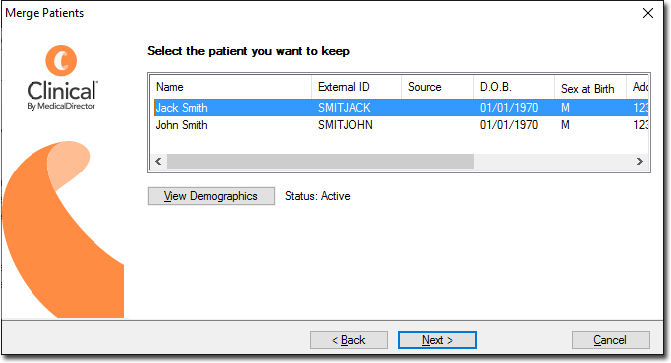
9. Select the patient that you wish to keep.
10. Click Next You are prompted to confirm that you are ready to merge to the patient records.
11. Click Next to start the merge process. The time taken to perform the merge is proportional to the amount of data stored in the patient records.
12. When prompted, click Finish to complete the merge process. You are returned to the Select Patient from List window. Open the resulting single-patient record to check the information is correct.