See also: Assessments
By performing a Medication Review you can record problems identified with each medication the patient is currently prescribed, and make recommendations to deal with those issues. You can print a report of your findings and recommendations, and record the recommendations into the patient's Progress Notes.
During the review, a check list is presented for each current medication, along with information that includes warnings about potential problems, and product information.
1. From within the Clinical Window, select Assessment > Medication Review. The Medication Review window appears.
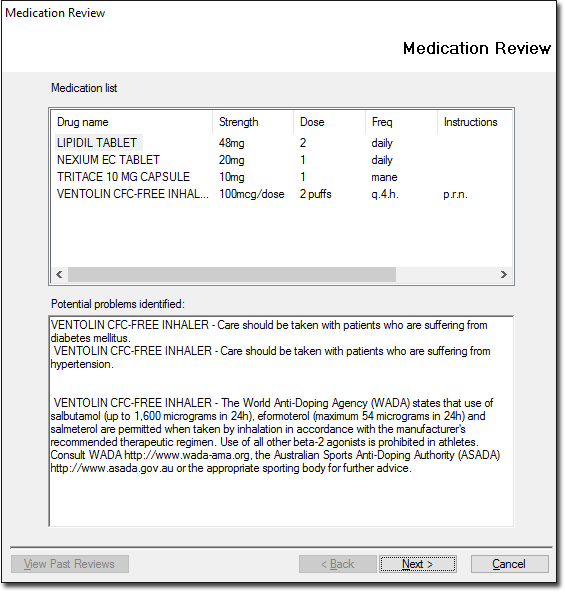
This window lists the patient's current medications and information on potential problems
Click View Past Reviews at any time to call a list of past reviews. Past reviews can not be edited.
2. Click Next to display the first medication on the list.
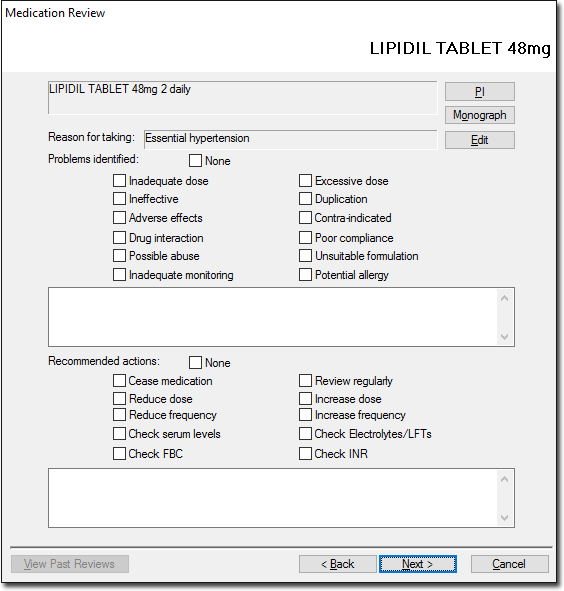
Select the appropriate check boxes and record notes as necessary.
o Click PI to display Product Information about the current medication.
o Click Monograph to open the Independent Drug Monograph browser.
o Click Edit to re-evaluate the reason for prescription.
3. Click Next to proceed to the next medication until all medications have been reviewed.
4. Upon completing all reviews, a report is displayed.

o Click Save to save a copy of the report to the database.
o Select the Add Recommendations to Patient's Notes? check box to save a copy of the report to the patient's Progress Notes.
o To view previous Medication reviews, click View Past Results.