When you start Clinical, the Log On to Clinical prompt appears.
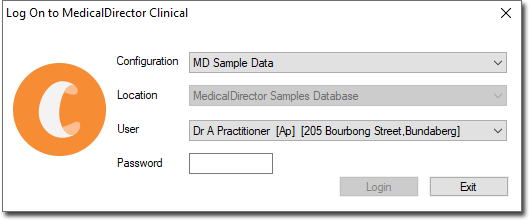
1. At this point you are prompted to:
o Select a configuration. It is possible to have numerous configurations available to you, each of which may give you access to different patient databases.
o Select a Location: This is optional if your practice operates from different locations.
o Select a User. Once you have selected the configuration you wish to access, the User list will populate with user names associated with that configuration. Before you can log on, your user account must have been defined in the user database by another user you has the appropriate security permissions to do so.
o Enter your password. When you log on you are given three attempts at entering a correct password (your password). If after the three attempts you fail to provide a valid password, MedicalDirector Clinical displays a warning before exiting. See also Setting and Changing Your Password and Password Security Settings.
2. Click Logon to confirm your information. Clinical then determines who is using the system, what permissions or restrictions to apply to them, and in the case of a practitioner, what name to print on prescriptions and record in Progress Notes during consultations.
o Logging on is a very important process, especially when operating in a multi-user environment. The Clinical database contains medical data of a sensitive nature and there must be a reasonable amount of security implemented to help protect this data. Refer to Adding, Editing and Deleting Users for more information on access permissions and the user database.
o If you are sharing a computer with another user, each user can log on without first logging off; logging on with a different password automatically logs-off the previous user on a shared computer. To log on after MedicalDirector Clinical has already been active, from the Clinical main screen select Users > Log On.
3. (Optional) If you have PKI installed on your computer the PKI password (logon) window is displayed. If you intend to send encrypted messages using PKI technology, you must enter your PKI password, after which you can click Logon to login to Clinical.