Step 1: Subscribing to forms
HealthLink forms are created and managed by HealthLink - you must contact HealthLink to indicate which forms you would like access to. HealthLink will provide you with the necessary details (the form's name and link to it) for accessing each form. This information is then entered in Clinical, as explained in Step 2, below.
Step 2: Adding a form to Clinical
Once you have obtained a form's details from HealthLink (see Step 1), you can add it to Clinical.
1. Select Tools > HealthLink > Configure Form Favourites. The HealthLink Form Favourites window appears.
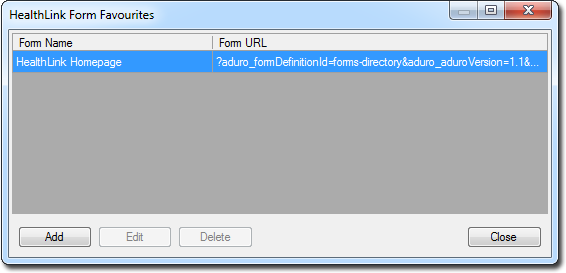
2. Click Add The Create New window appears.
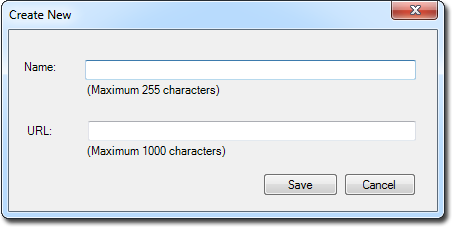
3. Enter a name for the form (usually the name supplied by HealthLink).
4. Enter the URL to the form (as supplied by HealthLink).
5. Click Save to confirm. This form is now available for you to access.