An Overview of the Allergy Module
Allergy checking is performed at three different levels for medications and a variation for Other compounds, as shown below, ranging from most-broad to most-specific;
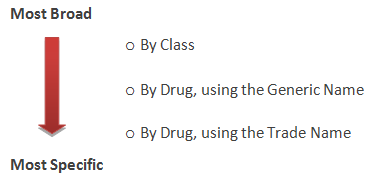
This may seem obvious, but can cause confusion if not considered when recording in a patient’s record. Each has implications as to what compounds will subsequently trigger an alert.
o Other (This is for information only and triggers no automated alerts)
Recording Allergies
1. To record an allergy, double-click the Allergy Panel in the patient’s record.
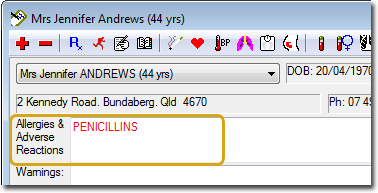
2. The Patient Details window appears, and you are presented with the Allergies/Adverse Reactions/Warnings tab.
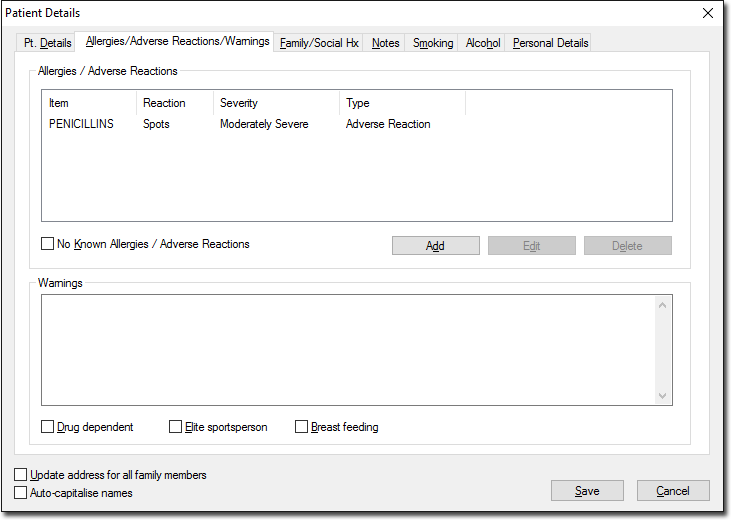
3. To add a new allergy, click Add The Add Allergy / Adverse Reaction window appears. For safety, the system defaults to the ‘By Class’ method for recording an allergy.
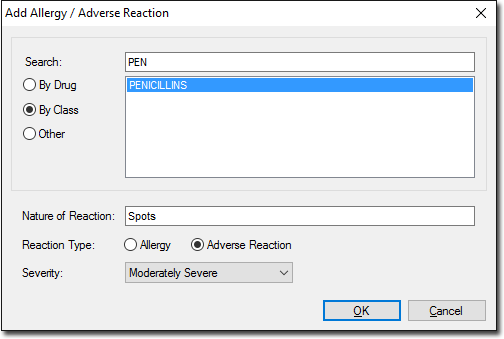
4. As you type in a drug name or class (e.g. PEN…), a list of matching names is generated dynamically. Double-click a name from the list to select it.
5. Use one of the following methods to record an allergy...
Method 1 - Enter the Allergy by the Class of the Medication
This method allows you to specify a drug class to which the patient has an allergic reaction. If a class is entered, then all members of that class will raise a warning. For example if PENICILLIN is entered, all types and forms of penicillin will trigger a warning.
Method 2 - Enter the Allergy by the Drug Name.
If you choose to enter an allergy ‘By Drug’ (either Trade or Generic), once you select the desired medication, the following prompt appears. This is a safety prompt to assist you to make the correct choice as to how the system will behave.

You can select which of the three methods you want by clicking the appropriate option (circle), as shown in the image above.
Method 2a - Enter the Allergy by the Chemical or Generic Name
If a Generic Name is entered, and in the above screen ‘By Generic name’ is selected, then all products containing that generic drug will trigger an alert. This will not however trigger warnings from other medications of the same class.
For example, entering an allergy to Amoxycillin will not trigger a warning if Phenoxymethylpenicillin is subsequently prescribed.
Method 2b - Enter the Allergy by a Specific Medication Brand or Trade Name
This option allows you to indicate a specific drug to which the patient has an allergic reaction. If a Trade Name is entered, and in the above screen ‘By Trade name’ is selected, then allergy checking only looks for that specific brand of the medication. This is useful where patients are allergic to an excipient, colouring or flavouring present in one formulation of a drug, but not in others.
Scenarios that will NOT Generate Appropriate Warnings
o If you enter AMOXIL into the ‘By Trade Name’ section (in the belief that you are in fact entering an allergy to all Penicillin medications) and then try to prescribe AUGMENTIN, you will not generate a warning. Only AMOXIL will generate a warning. ‘By Class’ should have been used.
o Using the ‘Other’ option to list medication names, will not trigger medication warning messages. The drop-down pick lists (By Drug and By Class) must be used to select medication names. The ‘Other’ category is for compounds such as bees, eggs and the like - not medications.
The Allergy Tool is easy to use. However, you must ensure that you have selected the correct method to enter the compound name or class.