By flagging a patient as permanently deleted you can store and access their clinical data, whilst hiding them from view and all patient searches. Patients marked in this way can be reactivated easily, as explained following.
It is important to note however, that a patient's record may also be permanently deleted as a result of merging it with another's. If you choose to merge two patient records, the record that is selected to be replaced (or discarded) is not recoverable via Clinical or the Patient Reviver utility. Patients that have been deleted as the result of a patient merge may possibly be restored, but only after the examination of your database by MedicalDirector Data Repair Technicians.
Flagging Patients as Permanently Deleted
1. Either;
o Select Patient > Open from the Clinical main screen, or press F2 to open the Select Patient from List window, highlight the patient in question and press Delete or
o Select Patient > List from the Clinical main screen, or press F10 to open the Patient Database, highlight the patient in question and press Delete
2. The Delete Patient prompt appears.
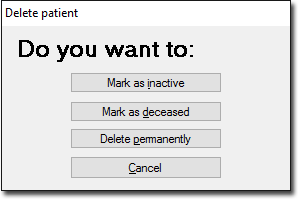
3. Click Delete Permamently. The patient record will be removed from the list.
Reactivating Permanently-Deleted Patients
Patients flagged as permanently deleted can only be restored via the Patient Reviver utility, a component of the MedicalDirector Maintenance Suite.