To Find Specific Text in a Letter
1. Either;
o Press 
o Select Edit > Find
o Press CTRL + F
2. The Find window appears.
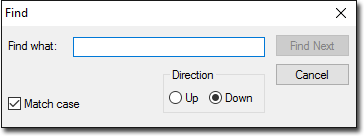
3. Type the text you wish to locate in the Find What text box.
o If you wish to conduct a case-sensitive search, tick the Match Case checkbox.
4. Select a direction (from the insert point in your document) in which you wish to start the search.
5. Click  to start the search. The search commences, and if the text is found it is highlighted in the letter.
to start the search. The search commences, and if the text is found it is highlighted in the letter.
6. To continue searching through the letter, click  again.
again.
To Search for and Replace Text
1. Either;
o Select Edit > Replace
o Press CTRL + H
2. The Replace window appears.
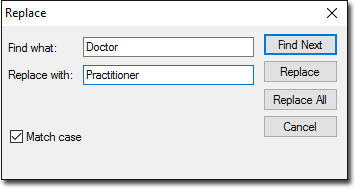
3. Type the text you wish to locate and replace in the Find What text box.
4. Type the text to replace it with in the Replace With text box.
5. (Optional) If the text to be located and replaced is case insensitive, ensure the Match Case check box is selected.
6. Click  to start the search. The search commences, and if the text is found it is highlighted in the letter.
to start the search. The search commences, and if the text is found it is highlighted in the letter.
7. When matching text is located, you can;
o Click  to skip the word and continue searching,
to skip the word and continue searching,
o Click  to replace the selected text and continue searching, or
to replace the selected text and continue searching, or
o Click  to replace all instances to the text without prompting you for confirmation.
to replace all instances to the text without prompting you for confirmation.