See also: Adding, Editing, and Deleting Patients
1. From the Clinical front screen, either;
o Select Patient > Add > To Existing Family
o Press Shift + F2.
2. The
Select Patient from
List window appears.
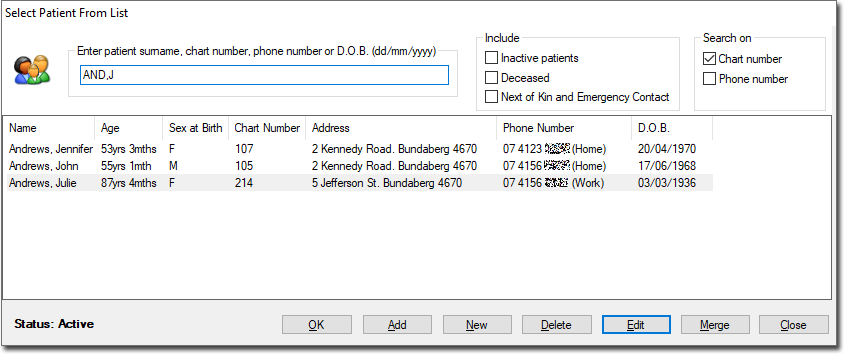
3. Enter the surname of the family to which you wish to add a new family member.
4. Select the name of any existing member of the same family and click the OK button.
5. A new Patient Details window is opened, populated with the surname and address details of the selected family. This is the same window used for adding multiple family members and behaves in the same way. Complete the details for the new family member and click Save
6. You are prompted to add another member to this family. Each new family member entered will automatically have the Head of Family set to the name of the patient you first opened.