The Bluechip Registration Key is updated via BC Secure. You must have permission to access this utility. Please see your Practice Manager or contact MedicalDirector Customer Service for assistance.
Before You Begin
o Ensure you have your MedicalDirector Customer Number, Serial Number, and Practice Name as recorded with MedicalDirector. If you are unsure of these, please consult your Practice Manager or contact MedicalDirector Customer Service for assistance.
o Ensure that Bluechip is not running on any other computer.
Updating the Bluechip Registration Key
1. Within Bluechip select BC Tools > Utilities > BC Secure.
2. You will be prompted that Bluechip must be closed to proceed. Click  to confirm. Bluechip will close and the BC Secure Login prompt will appear.
to confirm. Bluechip will close and the BC Secure Login prompt will appear.
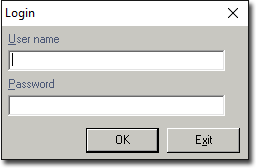
3. Enter your BC Secure User Name and Password, and then click  to continue. BC Secure will open.
to continue. BC Secure will open.
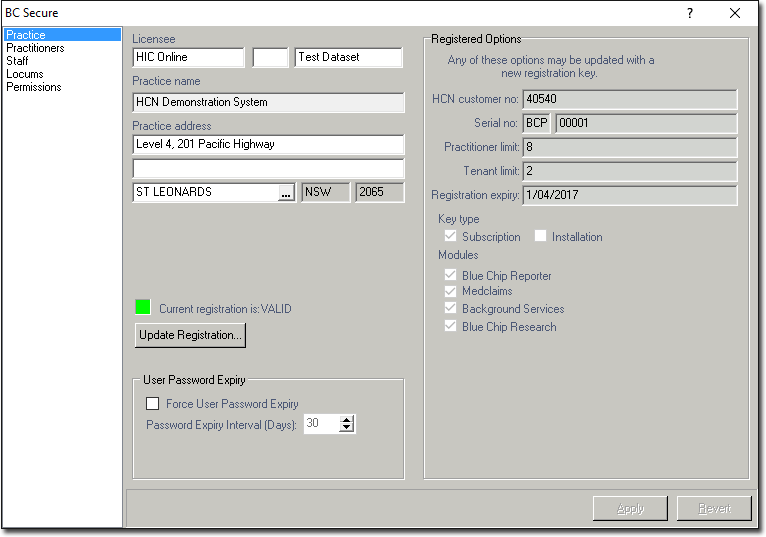
4. Ensure you are viewing the Practice settings (select the Practice menu option if necessary - it is the default).
5. Click 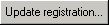 The Update Bluechip Registration window appears.
The Update Bluechip Registration window appears.
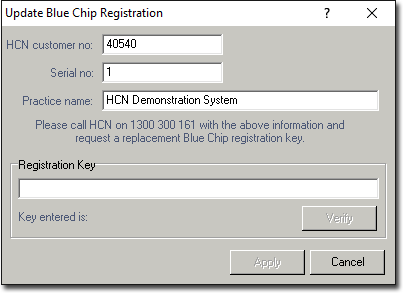
6. Remove the last alphanumeric character from the HCN Customer number, and then immediately re-add it to force a red * at the end of the box. Do the same to the Serial Number and Practice Name. Once the red * appears, enter the new registration key.
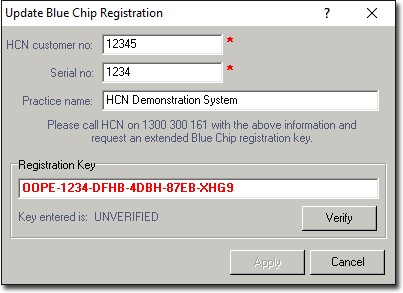
7. Click  to verify the information you have entered.
to verify the information you have entered.
8. (Optional) If the new registration allows for fewer Practitioners/Tenants than that you currently have recorded in Bluechip, you will be prompted to deactivate one or more user registrations.
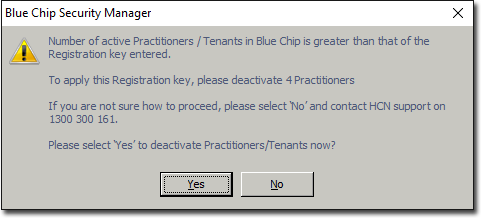

9. Upon successful verification, the window will update accordingly.

10. Click  to save your new registration information. You will be prompted of a successful registration.
to save your new registration information. You will be prompted of a successful registration.

11. Click  You will be returned to BC Secure. This concludes the steps necessary for updating your Bluechip Registration Key.
You will be returned to BC Secure. This concludes the steps necessary for updating your Bluechip Registration Key.