The following information and instructions pertain only to;
o Sites that have been using both Bluechip and Clinical, synchronised via Clinical's Link File Processor, or
o Sites that have an established Bluechip patient database, and have now installed Clinical, but have not yet synchronised the two applications.
For sites with separate or otherwise different patient databases, please contact MedicalDirector Customer Service for assistance.
1. Within Bluechip select Setup > Practice > Links > Medical Director. The Medical Director Setup window appears.
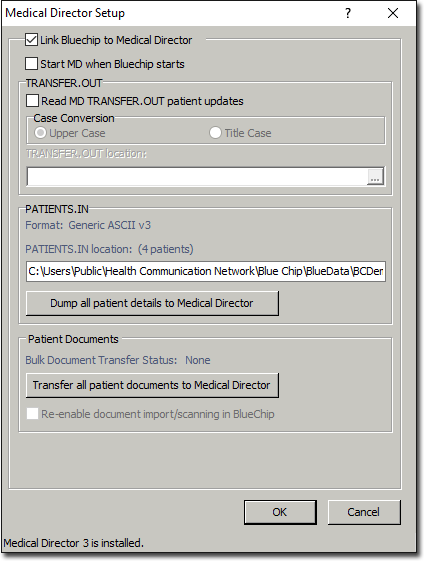
2. Ensure the Link Bluechip to Medical Director check box is ticked.
3. Click  You will be prompted to confirm this action. Please read the prompt carefully.
You will be prompted to confirm this action. Please read the prompt carefully.
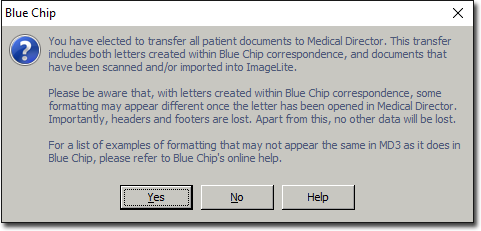
4. If you wish to continue, click 
5. The Transfer All... window appears. It will appear empty.
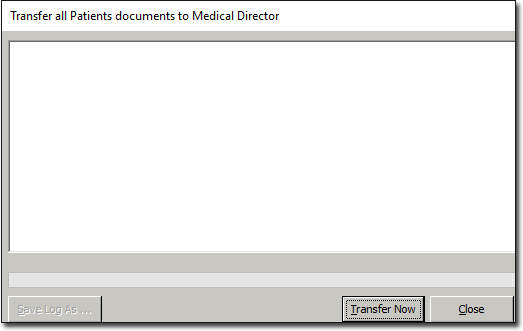
6. Click  The transfer of documents and letters from Bluechip to Clinical commences, progress of which is indicated in the following window.
The transfer of documents and letters from Bluechip to Clinical commences, progress of which is indicated in the following window.
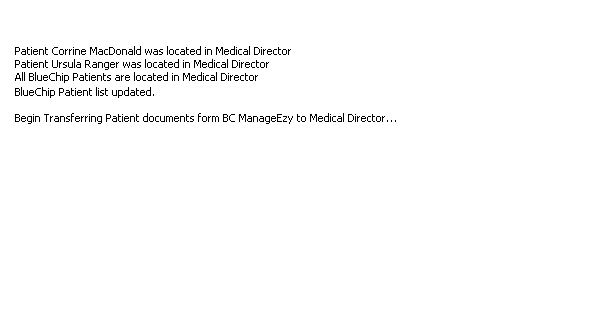
7. You will be notified when the transfer is complete. Note also that at this time, scanning and importing via Bluechip's ImageLite will be disabled. Although you will still be able to view documents within Bluechip, you cannot edit them or create new ones. However, Medical Director's scanning/importing facilities are now available to you.
8. Click  to close the notification. You will be returned to the Transfer All... window.
to close the notification. You will be returned to the Transfer All... window.
o If the transfer was successful, click  to exit. You will be returned to the Medical Director Setup window.
to exit. You will be returned to the Medical Director Setup window.
o However, if the transfer window indicates that the transfer could not be initiated (as shown in the example below), continue to Step 9.
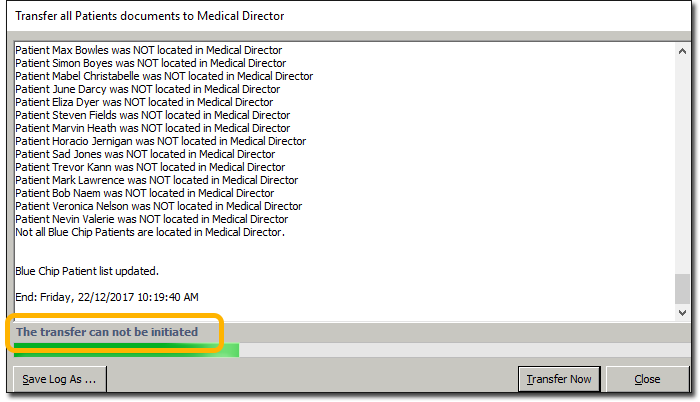
9. If the transfer could not be initiated, this is an indication that one or more patients in your Bluechip database were not found in your Clinical database. To rectify this, click  You will be prompted to select a location to save the log file to. It is recommended you choose a known location, such as 'Documents'.
You will be prompted to select a location to save the log file to. It is recommended you choose a known location, such as 'Documents'.
10. Locate and open the log file you created.
11. Within the log file, locate any patients flagged as NOT located in Medical Director (i.e. Clinical).
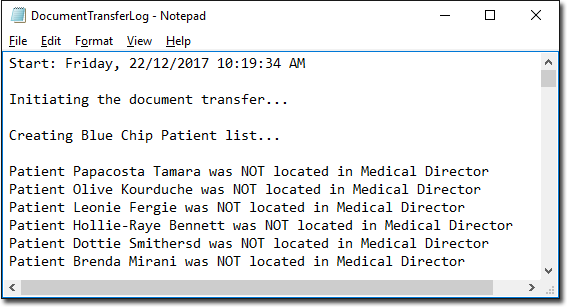
12. To ensure that each of these patients has a record in Clinical also, you must open each record in Bluechip, make some small change to their demographics, and then save the record. This action will transfer the patient to the Patients.IN file, which is subsequently read by Clinical.
o After you have made a change to a patient's record in Bluechip, you can immediately reverse the change if you wish. Just ensure you save the change before you reverse it; the save action must take place for the transfer to Clinical to take place.
13. Once you have transferred all the missing patients to Clinical, you can conduct the document transfer again.