Before running the IMC Setup Wizard, ensure you have;
o Created a batch type for Inpatient Medical Claiming, and
o Configured your ECLIPSE Access and Patient Verification.
o Created the Health Fund fee list.
1. Select Setup > Practice > Batch Types. The Batch Setup window appears.
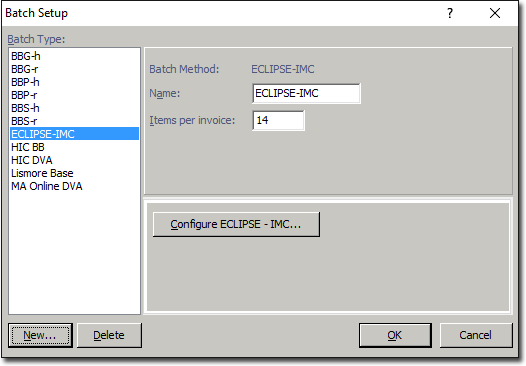
2. Select the batch type you created for Inpatient Medical Claiming, as shown above.
3. Click  The Eclipse - IMC Setup window appears.
The Eclipse - IMC Setup window appears.

4. Click  Step 1 of the Wizard appears.
Step 1 of the Wizard appears.
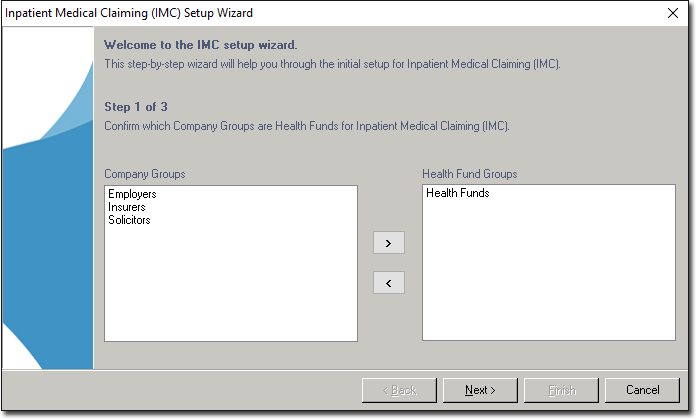
In this step, indicate which of your registered company groups are Health Funds for Inpatient Medical Claiming. To do this, either;
o Select an entry from the Company Group list on the left and then click the > button to transfer them to the Health Fund Group list on the right, or
o Double-click on an entry in the Company Groups list.
5. Click  to continue. Step 2 of the Wizard appears.
to continue. Step 2 of the Wizard appears.
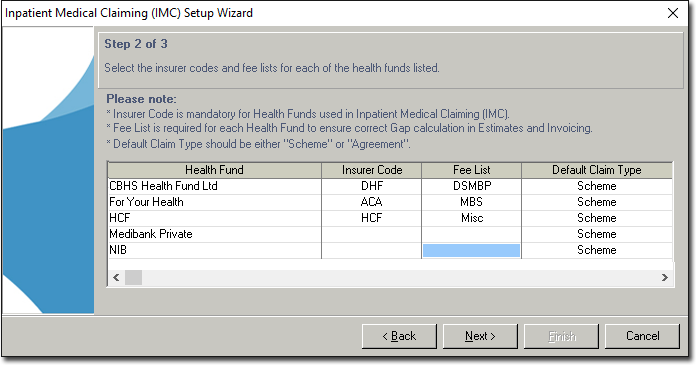
In this step, select an Insurer Code, Fee List and Default Claim Type for each Health Fund. To do this, double-click the appropriate field to reveal a drop-down list from which you can make a selection.
6. Click  to continue. Step 3 of the Wizard appears.
to continue. Step 3 of the Wizard appears.
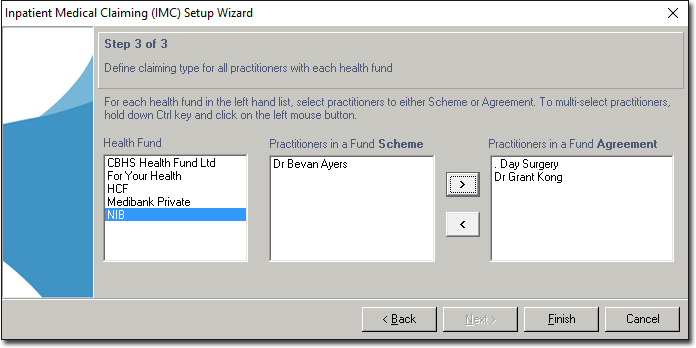
In this step, you must indicate for each Health Fund, whether your practitioners are associated with a Fund Scheme or Fund Agreement. To do this;
o Select a Health Fund from the Health Fund list. Notice that by default, if in the previous screen you selected the default Health Fund claiming type as 'scheme', all your practitioners will appear to be associated with a Fund Scheme for the selected Health Fund. Such practitioners can remain in the Fund Scheme list.
o For each practitioner associated with a Fund Agreement instead, you must move them to the Fund Agreement column. To do this select a practitioner from the Fund Scheme list and then click the > button to transfer them to the Fund Agreement list, or simply double-click them.
7. Click  to continue. You will be returned to the Eclipse - IMC Setup window.
to continue. You will be returned to the Eclipse - IMC Setup window.
8. Click  on the Eclipse - IMC Setup window. You will be returned to the Batch Setup window.
on the Eclipse - IMC Setup window. You will be returned to the Batch Setup window.
9. Click  to continue. You can now proceed with creating a new class for IMC with ECLIPSE.
to continue. You can now proceed with creating a new class for IMC with ECLIPSE.