See more about Surgical Partners at surgicalpartners.com.au
Before You Begin
In order to integrate Bluechip with your accounting package via Surgical Partners, the Messaging Broker (AMQ) and API Integration Host must be running. These services are configured via the Messaging Setup utility.
Registering for Surgical Partners
1. Within Bluechip, select Setup > Practice > Links > Surgical Partners. The Surgical Partners window appears.

o If your organisation uses a proxy server to connect to the Internet, and requires authentication, click 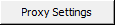 to enter your proxy server settings.
to enter your proxy server settings.
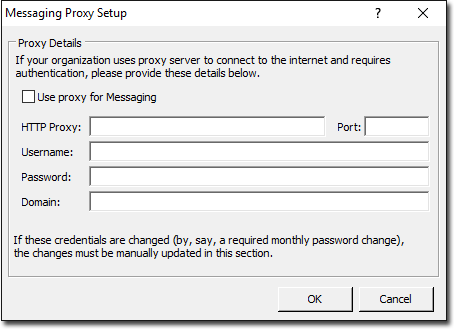
2. Click  This launches the Surgical Partners web site, where you can register interest.
This launches the Surgical Partners web site, where you can register interest.
o After registering your interest Surgical Partners will contact you and help you set up a trial Surgical Partners account. This step also includes setting up Xero accounting package account.
3. Once your Surgical Partners account is set up, you will receive Registration Token in SP Hub. You need this in order to retrieve your Practice Key. Enter the token number into the Registration Token field, and click 
o Retrieving the practice key will automatically activate your Surgical Partners connection, and your subscription will commence following the trial period.
o Upon successful key retrieval, you will be prompted accordingly:
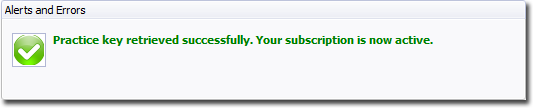
o Alternatively, if it fails, please contact Surgical Partners for assistance.
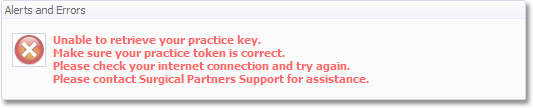
Sending Aged Debtors
1. Locate the Send Aged Debtors section on the Surgical Partners window, and enter the date range you wish to process. Typically this will be a range that includes your earliest known outstanding debtors. Note that the end date of this range will be the date of the commencement of the trial, and ideally the same date that the Practice key is retrieved. All unpaid invoices in the date range will be posted to Surgical Partners.
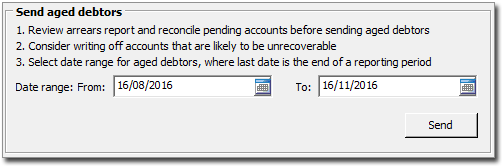
2. Click 
o If there are no outstanding services in the specified time period, you will see the following alert:
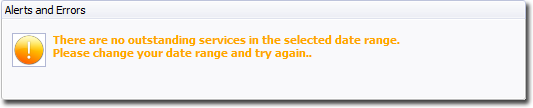
o If there were outstanding services in the specified time period, you will see the following alert:
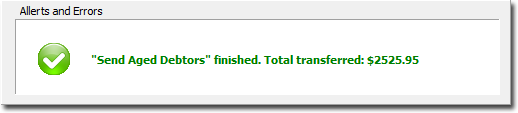
Managing Your Subscription
To manage your subscription, you will need an active Internet connection.
1. Within Bluechip, select Setup > Practice > Links > Surgical Partners. The Surgical Partners window appears.
2. Select the Manage tab.
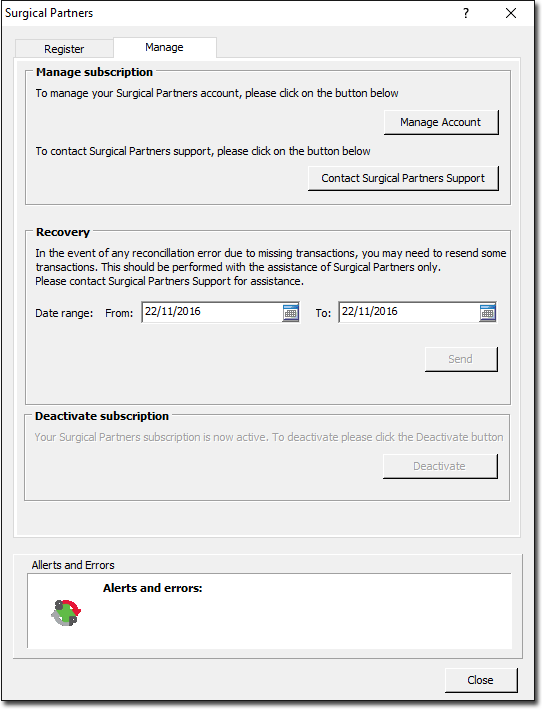
o To manage your account, click  This will open Surgical Partners' account login page.
This will open Surgical Partners' account login page.
o To contact Surgical Partners Support, click  This will take you to the Surgical Partners’ Support page.
This will take you to the Surgical Partners’ Support page.
Deactivating Your Subscription
If you wish to deactivate your subscription with Surgical Partners, simply click  You will be prompted to confirm this action.
You will be prompted to confirm this action.
Data Recovery
In the event of reconciliation errors due to missing transactions, you may need to send these transactions again. To re-send the transactions:
1. Within Bluechip, select Setup > Practice > Links > Surgical Partners. The Surgical Partners window appears.
2. Select the Manage tab.
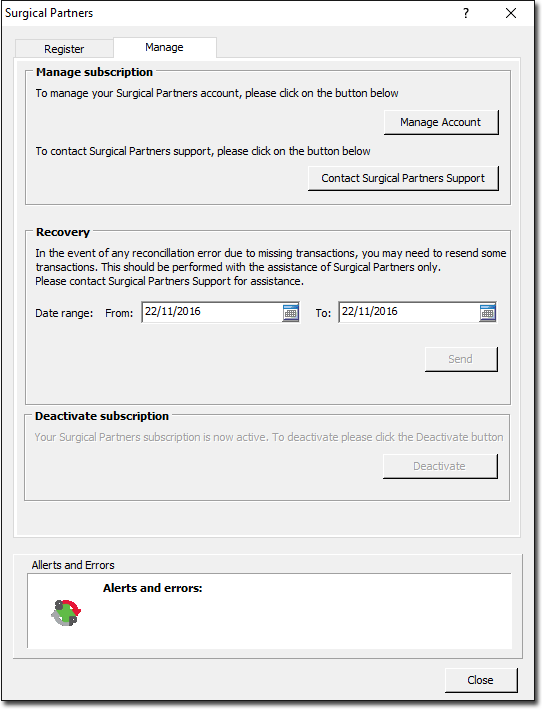
3. Indicate the date range.
4. Click 
Click 
o If there are no transactions to be sent for specified period of time:

o If transactions were sent for specified period of time:
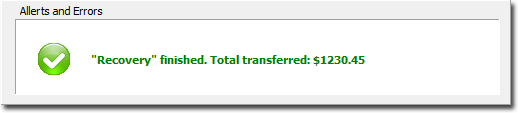
Contact Surgical Partners
Marcus Wilson, CEO
P: +61 410 697 490
E: marcus@surgicalpartners.com.au
Customer Service Liaison: 1300 911 672
Surgical Partners web site: surgicalpartners.com.au
Surgical Partners Hub Terms and Conditions: http://surgicalpartners.com.au/TermsandConditions.pdf
Surgical Partners Support: http://surgicalpartners.com.au/topics-pracsoft/support/