Setting-up a Practitioner to use the Patient Claim Class
The following steps must be performed for each practitioner who wishes to the use the Patient Claim class.
1. Select Setup > Practitioner > Practitioner Details from the Main menu. The Practitioner Setup window appears.
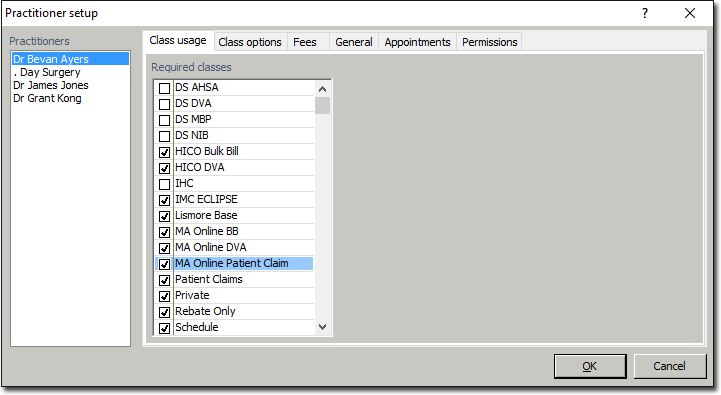
2. Select the Class Usage tab (it should be displayed by default).
3. Via the Practitioners list, select the practitioner whose classes you wish to manage. Their list of Required Classes will be displayed. Classes that are ticked are those that the practitioner has been granted association with.
4. Within the Required Classes list, tick the Patient Claim option.
5. Select the Class Options tab.
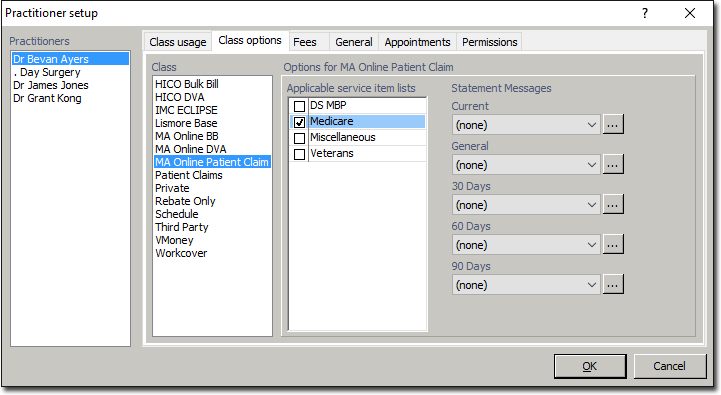
6. Within the Class list, select the MA Online Patient Claim class.
7. Within the Applicable Service Item Lists list, tick the option(s) you wish to associate with the Patient Claim class.
8. Select the General tab.
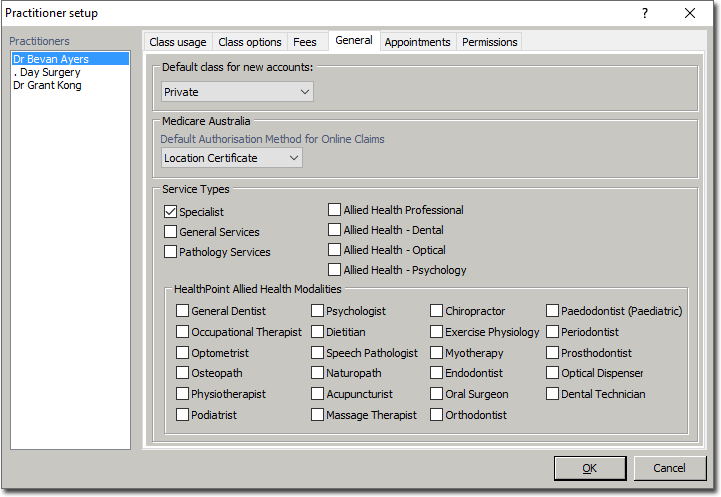
9. Within the Service Types section, indicate which service types this practitioner offers.
10. Click  to save the changes.
to save the changes.