SMS was designed to be able to forward short messages via the mobile phone network and is very effective when used correctly. The MedicalDirector Messaging Service currently defaults to 160 characters for each message. Practices need to be aware that sending long messages will result in messages being truncated if longer than 160 characters. Examples for different messages that can be used are as follows.
Scheduled Appointment Reminder:
[Patient Given Name], confirming your appointment with [Practitioner Name] for [Date and Time] at [Appointment Location] (if required). Please contact the surgery if this appt is not suitable.
Message to single recipient from Appointment Book:
Mary, confirming your appt with Dr Bowers Mar29@10.30. Please contact surgery if this is not suitable.
Message to multiple recipients from Appointment Book:
Please note that the surgery will not be open on Mar30. Please contact to make other arrangements.
Single Message from within Patient Details:
o John, doctor is running 1 hour late, please come in at 11.30.
o Andrew, doctor is ready to see you now, can you come back in please?
Single Message from SMS menu:
Mary, John is ready to be collected. Please come directly to Reception to get the prescriptions filled!
With SMS Reminders you can send customised messages at any time, or send a standard (default) message, both of which are explained following. The default message that comes with SMS Reminders is "[PatGiven], you have an appointment with [PractName] on [ApptDate] at [ApptTime]". Note that as messages are sent via a third-party SMS service provider, you must have active internet access to send messages.
To Send Messages via SMS Reminders
1. Either:
o From the Bluechip main screen select SMS > Send Single SMS Message
o Select an appointment in the Appointment Book, and click 
o Right-click an appointment and select Send SMS from the menu
o Click 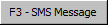 in the Patient Details window of a patient file.
in the Patient Details window of a patient file.
The SMS Message window appears.

2. Create your SMS Message, by either:
o Selecting which message template you wish to base this SMS on. Message templates are created via SMS Messages Setup, or
o Creating a new message by editing the content within the SMS Message window.
3. Enter the mobile phone number to which you want to send the message.
4. Click  when you are ready to send your message.
when you are ready to send your message.
 (preview) button at the top-left of the SMS Reminders Setup window to preview your standard message.
(preview) button at the top-left of the SMS Reminders Setup window to preview your standard message. (revert) button to revert the text you've entered to the default SMS Reminders message, which is "[PatGiven], you have an appointment with [PractName] on [ApptDate] at [ApptTime]".
(revert) button to revert the text you've entered to the default SMS Reminders message, which is "[PatGiven], you have an appointment with [PractName] on [ApptDate] at [ApptTime]".