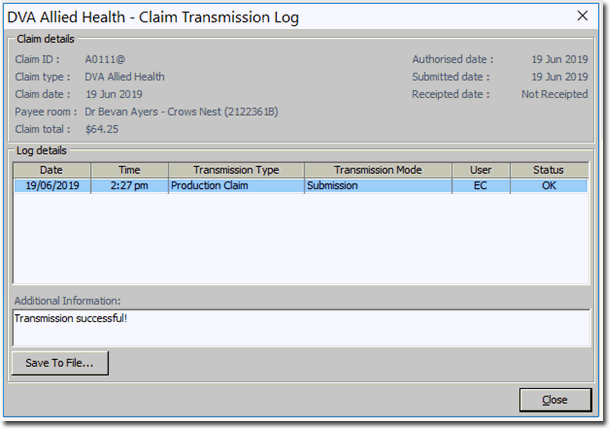1. Ensure you have created invoices to send to Medicare.
2. Open the Practice Explorer and select Medicare Australia from the Margin menu. The Medicare Australia Online Claims window appears.
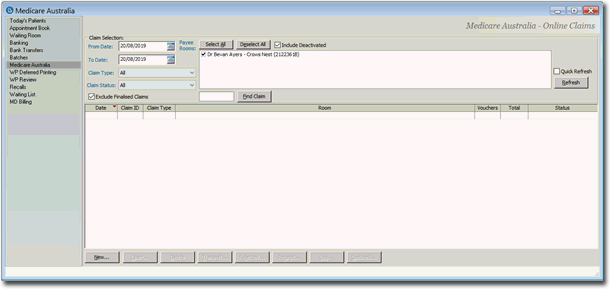
4. Click  to begin a new batch of claims. The New Medicare Online Claim window appears.
to begin a new batch of claims. The New Medicare Online Claim window appears.
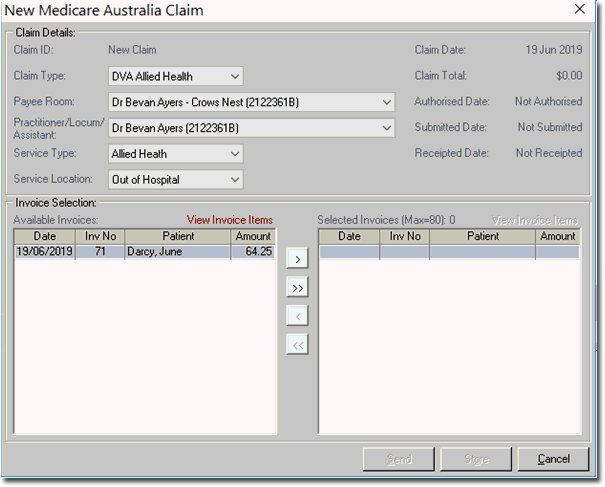
5. Select the Claim Type, Payee Room, Practitioner, Service Type, and Service Location for the claim.
o Note that if in General Practitioner settings you have indicated that the practitioner has only one Service Type, the Service Type drop-down menu here will default to the corresponding Type. On the other hand, if the practitioner has multiple Service Types there will be no default selected here, and you must manually select one.
o The available invoices that meet these criteria, are displayed in the lower section of the window.
6. Select the > or < buttons to move selected invoices into and out of the claim. Select the >> or << buttons to move all invoices into and out of the claim.
7. Click  to authorise, but not immediately transmit the claim, or click
to authorise, but not immediately transmit the claim, or click  to send the items to Medicare. The Medicare Online Claim Authorisation window appears.
to send the items to Medicare. The Medicare Online Claim Authorisation window appears.
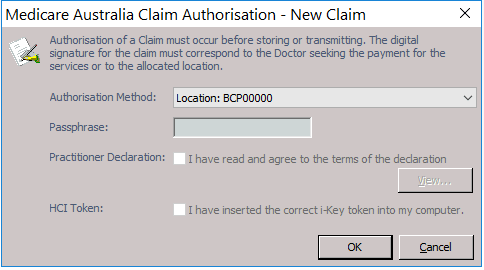
8. Click  to send the transaction. The Medicare Australia - Authorising Claim window appears.
to send the transaction. The Medicare Australia - Authorising Claim window appears.
9. Click  once the processing has completed. You are returned to the Medicare Online Claims window.
once the processing has completed. You are returned to the Medicare Online Claims window.
10. Click  to view the transmission log for the selected claim. The Medicare Online Claim Transmission Log is displayed.
to view the transmission log for the selected claim. The Medicare Online Claim Transmission Log is displayed.