1. From within Bluechip, select BC Tools > HCN Backup. You will be prompted to exit Bluechip, after which you can proceed.
2. The HCN Backup/Restore Wizard appears.
3. Click  You will be prompted as to whether you wish to backup or restore. Select the restore option.
You will be prompted as to whether you wish to backup or restore. Select the restore option.
4. You will be prompted to enter the details of the database you wish to restore.
5. Enter the Maintenance Username and Password, both of which are hcnbackup.
6. Select the name of the Server where your Bluechip data is located. To have Bluechip search your network for a list of available server, click the Lookup button.
7. Click  to continue. You will prompted to select the backup that you wish to restore.
to continue. You will prompted to select the backup that you wish to restore.
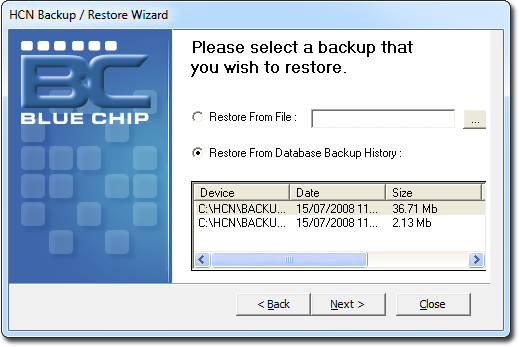
8. Select a backup file to restore by either:
o Browsing to and selecting a Bluechip backup file, or
o Selecting from one of the backups made previously, as indicated in the Backup History list.
9. When you have made your selection, click  The restoration will commence. You will be prompted when the process has completed. Click
The restoration will commence. You will be prompted when the process has completed. Click  to exit the HCN Backup / Restore Wizard.
to exit the HCN Backup / Restore Wizard.