The Recalls Summary Report provides you with a list of all recalls due in a given period.
1. Either:
o Click
o Press Ctrl + P
o Select Reports > Print
The Print Report window appears.
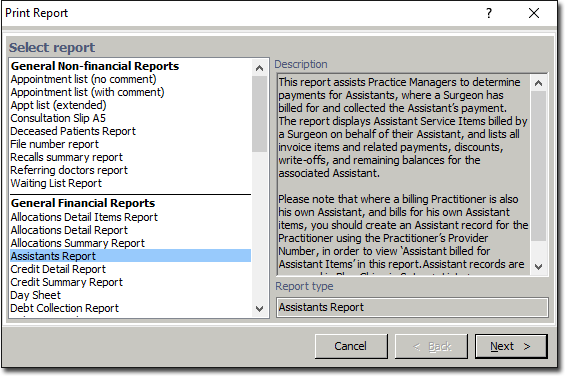
2. From the list of available reports, select Recalls Summary Report.
3. Click  The Print Recalls Summary Report appears.
The Print Recalls Summary Report appears.
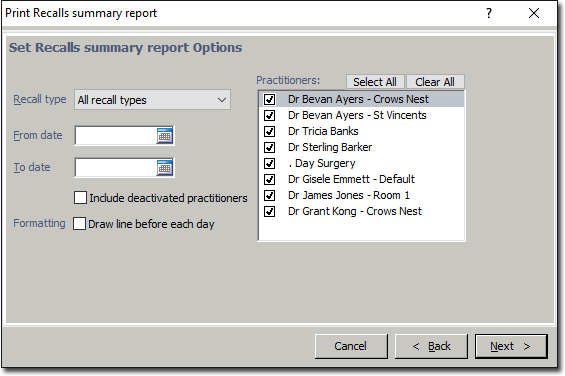
4. Select to print a list of all recall types or a specific recall type from the Recall Type drop-down list.
5. (Optional) Enter the date range that you wish the report to cover.
6. (Optional) Choose whether to include deactivated practitioners via the associated check box
7. (Optional) Separate each day in the report with a line by enabling the associated check box.
8. Select the Practitioners whose recalls you wish to print
9. Click  when you are ready to proceed.
when you are ready to proceed.
10. You will be presented with print settings. Ensure that the printer and tray settings are correct and then click  again to send the report to the printer.
again to send the report to the printer.