A variety of Reports can be printed from Bluechip, with each of these reports being based on a templates. Bluechip is supplied with many Report templates, and you can design or import your own. You can also export Report templates, for use in other applications.
1. Select Setup > Templates > Reports. The Report Setup window appears.
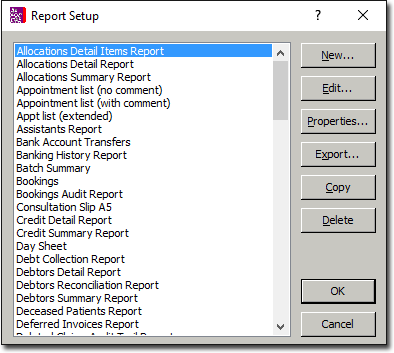
o To add a report template, continue now to Step 2.
o To edit a report template, locate and select the report template and then click  Your template is opened in Microsoft Word, where you can make the necessary changes.
Your template is opened in Microsoft Word, where you can make the necessary changes.
o To copy a report template, locate and select the report template and then click  You will be prompted to give the copy a name, after which you will be returned to the Report Setup window where your new report template will be available.
You will be prompted to give the copy a name, after which you will be returned to the Report Setup window where your new report template will be available.
o To export a report template, locate and select the report template and then click  You will be prompted to select a location to export the template to. This also gives you an opportunity to rename the template, if you desire.
You will be prompted to select a location to export the template to. This also gives you an opportunity to rename the template, if you desire.
o To delete a report template, locate and select the envelope template and then click  You will be prompted to confirm this action.
You will be prompted to confirm this action.
2. Click  The New Report Template window appears.
The New Report Template window appears.

3. Enter a name for the new report template.
4. Select a Report Type from the associated drop-down list.
5. (Optional) Enter a description for the new report template into the associated text box.
6. Click  to confirm your settings. The New Report Template window closes, and Bluechip opens Microsoft Word, ready for you to design your new report template.
to confirm your settings. The New Report Template window closes, and Bluechip opens Microsoft Word, ready for you to design your new report template.
7. Modify your report template as necessary. When you have finished, simply close Microsoft Word, and you will be returned to Bluechip, where the envelope template is now ready for use.