Patients are recalled via either:
o A letter that you print out and send them. Recall letters are based on a template you create.
o A phone call that you make to the patient.
The following information describes how to initiate both of these recall types, for multiple recalls/patient. If you wish to action recalls for a specific patient, see Recalling Individual Patients.
To Contact a Patient Based on a Printed Recall
1. From within the Practice Explorer, select Recalls from the Margin Menu.
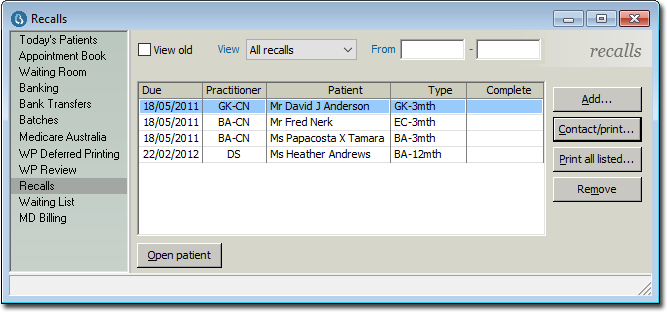
2. Locate and select the recall that you wish to action.
o (Optional) Filter the list of recalls, by entering a date range of due recalls. A common scenario is to print all of the following month's recalls towards the middle or end of the current month.
o (Optional) Enable the View Old check box to refresh the recalls list to include recalls that have previously been actioned.
3. Click 
o If the list of recalls includes phone recalls, a dialogue box will appear listing all of the patients that need to be contacted, along with their phone numbers and the comments that you made when adding the recalls.
o When each phone-recall patient has been contacted successfully, enable the Complete check box for them. Do not enable this check box for any patients that were not contacted successfully; their recalls will stay active until you have made contact
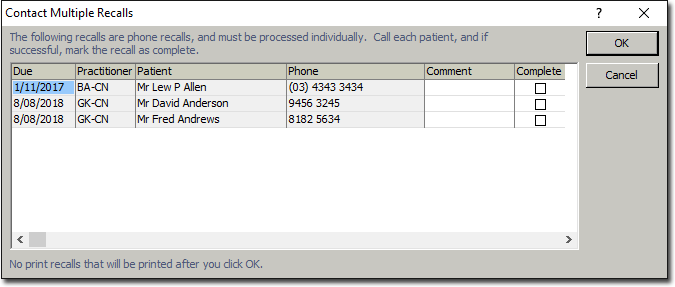
4. Click  to print the remaining recall letters.
to print the remaining recall letters.
5. You will be prompted to mark the recalls as contacted.
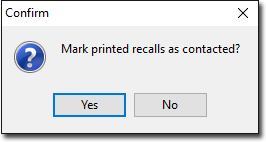
o If you click  the recalls will be marked as notified and removed from the recall list.
the recalls will be marked as notified and removed from the recall list.