At the time you generate a Recall for a given patient, you must specify the type of recall, for example 'EC 2 Year', or 'WD 12 Month'. Rather than having to type in this information every time, you can record a range of Recall Types that you can select from later. The following information explains how to manage these Recall 'types'.
1. Select Setup > Practice > Recall Types. The Recalls Setup window appears.
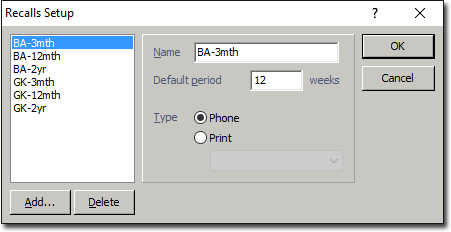
o To delete a Recall Type, select the Recall Type from the list on the left-hand side of the window, and then click  You will be prompted to confirm this action.
You will be prompted to confirm this action.
o To edit a Recall Type, select the Recall Type from the list on the left-hand side of the window. Make changes as necessary, and then click  to save your settings and close the Recalls Setup window.
to save your settings and close the Recalls Setup window.
o To add a Recall Type, continue now to Step 2.
2. Click  The New Recall Type window appears.
The New Recall Type window appears.
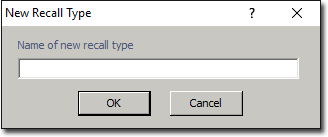
3. Enter a name for your new Recall Type. Click  when you are ready to continue. You will be returned to the Recalls Setup window with your new Recall Type selected.
when you are ready to continue. You will be returned to the Recalls Setup window with your new Recall Type selected.
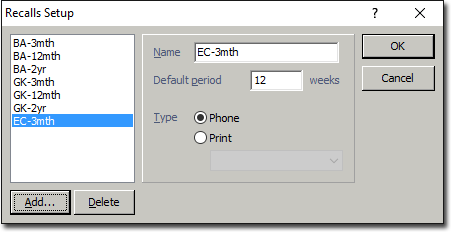
4. Enter a Default Period in weeks into the associated text box. This can be modified if necessary, at the time you create a Recall.
5. Select whether the recall will be generated as an SMS Reminder or printed, and if printed, select the Recall Template the letter will be based on.
6. Click  to save you settings and close the Recalls Setup window.
to save you settings and close the Recalls Setup window.