Bluechip User Guide
Printing a Complete File List
To print a mail merge/list report for an entire file list, e.g. all referring practitioners:
1. From the Bluechip main window, either:
o Click ![]()
o Press CTRL + O
o Select File > Open
The Open window appears.
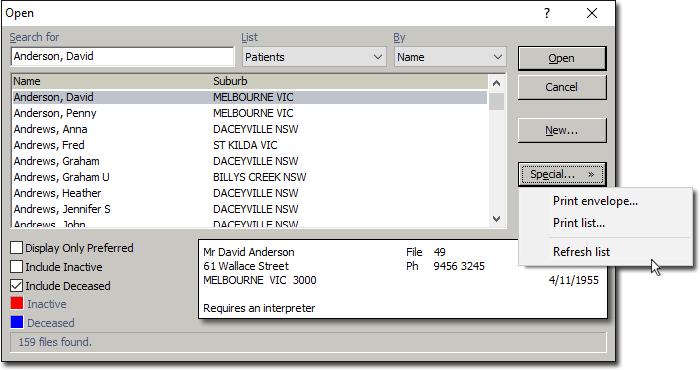
2. From the List drop-down box select the list you wish to print the mail merge/list report for.
3. Click  Within the drop-down window that appears (as shown above) select Print List... The Print List Report window appears.
Within the drop-down window that appears (as shown above) select Print List... The Print List Report window appears.
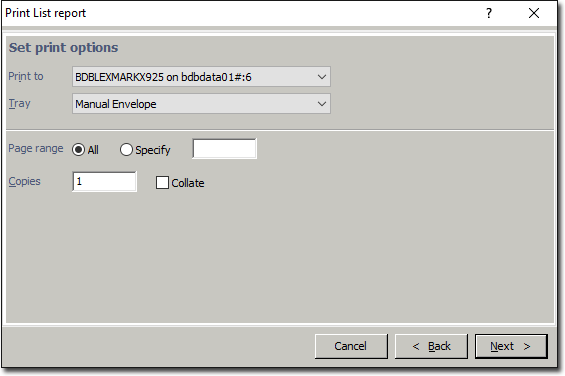
4. Choose the print options that you would like to use and then click 
5. Ensure that the printer and tray settings are correct and then click  again to begin printing.
again to begin printing.