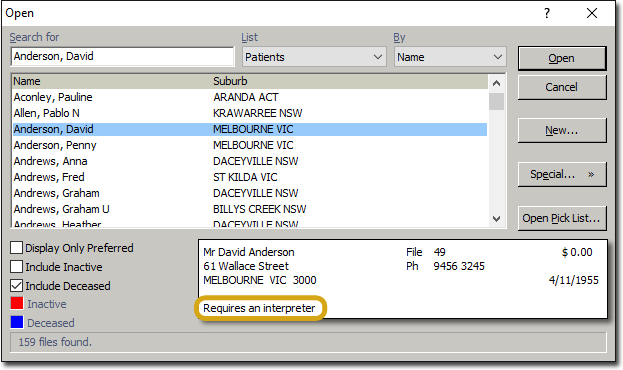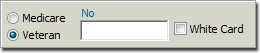The Patient Details window of the Patient Explorer is used to manage a patient's demographic information. It also displays basic Accounts details, Referral details, and Health Fund details. You are presented with this window when you open a patient's record.
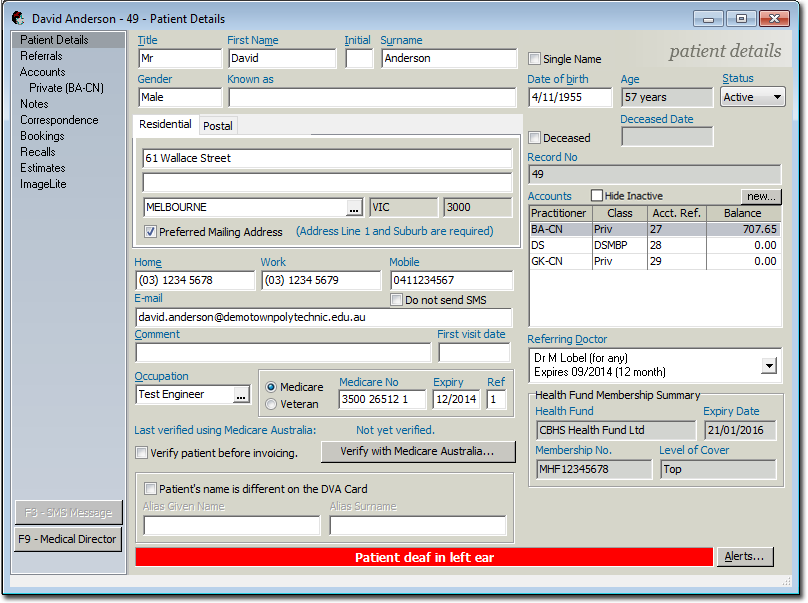
|
Items of interest on this window |
|
|
Single Name |
For patients who are known by a single name (as opposed to 'First-name and Surname', tick the Single Name check box. The Surname field changes to display "Name". Enter their name into this field. Note that the Given and Initial fields will be disabled. |
|
Status |
Allows you to flag the patient as Active or Inactive. Inactive patients do not appear in the list of those available, unless you specify otherwise. |
|
Deceased / Deceased Date |
Allows you to flag the patient as deceased. |
|
Record Number |
Displays the patient record number (in reference to a hardcopy record you might have on file). To change the file number, click the o If record numbers have been disabled, Record Number will be grayed out. See File Numbers for more information. o If record numbers are to be automatically generated, a record number will appear for each new patient based on the criteria requested at setup time. Examples are 1234, EC1234 or 06031234. Bluechip will not accept zeros as in the example 0001 whilst set for automatic numbering. It is recommended that the length be kept as small as possible, especially if interfacing with Bluechip's Day Surgery Module that has an eight-digit alpha/numeric limit in accordance with Government standards. o If record numbers have been set up to be manually assigned, the field appears blank. Please note that the Record Number field is approximately 15 characters long. |
|
Residential/Postal Address |
Bluechip allows for residential addresses to be recorded as per Medicare requirements, and provides for the recording of postal addresses. A patient's residential address is their primary mailing address by default. However, by entering a postal address, Bluechip changes the primary mailing address accordingly. All address fields provides for three lines of text. All addresses require an entry in both the first and third lines (the third line is only for suburb, state and post code). When entering the suburb, click the If you are certain that a particular suburb does not exist in the database, you can add it. |
|
Do Not Send SMS check box |
When this check box is enabled, this patient will not be sent any reminder messages via sms. |
|
Accounts Section |
Displays details for the various accounts a patient has. |
|
Comment |
Designed as a quick-reference field for any general information regarding the patient, comments entered here will appear in the Details Summary box (highlighted below) when opening the patient's record.
|
|
First Visit Date |
Used to record the date that the patient has/had their first appointment with the practice. |
|
Occupation and E-mail |
A patient's e-mail address can be used with correspondence. Select the patient's occupation by clicking the |
|
Medicare/Veterans' Affair Number |
Select either the Medicare or Veteran option.
If you add a Medicare number, you must also complete the Valid To and Ref number fields. If you enter a number that does not comply with Medicare's validation algorithm, the number field will be cleared automatically.
If you select the Veteran option, you will also have access to the White Card check box. Ticking this box indicates that the patient has a DVA white card. It also enables the ‘DVA White Card Text’ text box on the Invoice and Estimate windows for DVA classes.
|
|
Referring Doctor |
Allows you to indicate the patient's referral practitioner, if they have one. Note that this section is only visible if you have indicated that at least one practitioner has a Service Type of 'Specialist'. This section will not be available if you have indicated that every practitioner has a Service Type of 'General'. |
|
Health Fund Membership Summary |
This section is visible if you have associated a default Health Fund for the patient. |
|
|
This button toggles, depending on whether you have selected the 'Medicare' or 'Veteran' option for recording a patient's Medicare/DVA number.
It allows you to verify the patient's details with Medicare Online before invoicing. This information is only displayed if the Use Medicare check box is selected in General Practice Options.
A successful OPV check does not guarantee payment from the Medicare. Other criteria for a claim must also be met in order for it to be paid. |
|
Patient's Name is Different on the DVA card |
If the patient's name on their DVA card is different to the name as recorded in their patient record in Bluechip, you can indicate this here. |
|
|
Click this button to add alert messages to the patient's details. You can add as many alert messages as you like. You can also modify how the alert messages are displayed. |
 button. Note that this button is only available if you have elected to enforce the 'Required Manual' option for
button. Note that this button is only available if you have elected to enforce the 'Required Manual' option for