This report displays processing details for the following Online Claim types;
o Patient Claim
o Patient Claim Easyclaim
The report separates each claim, displaying the Claim Header, Invoice details, and Service Item details of retrieved claims, and the claim Header only for non-retrieved claims.
How to Generate the Report
1. From the Bluechip main window, click 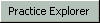 located at the bottom-right. The Practice Explorer appears.
located at the bottom-right. The Practice Explorer appears.
2. Either:
o Click
o Press Ctrl + P
o Select Reports > Print
The Print Report window appears.
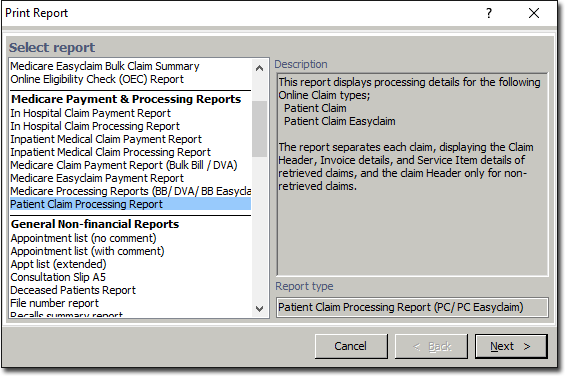
3. Select Patient Claim Processing Report from the Inpatient Medicare Payment & Processing Reports category.
4. Click  when you are ready to continue. You will be prompted to select options for the printed report. Note that if you choose to include deleted claims, they will be printed in italics.
when you are ready to continue. You will be prompted to select options for the printed report. Note that if you choose to include deleted claims, they will be printed in italics.

5. Click  to continue. You will be prompted to select print options for the report. Note that you will have to choose the printer and tray the first time you print this report, on each computer. Thereafter Bluechip will remember your settings.
to continue. You will be prompted to select print options for the report. Note that you will have to choose the printer and tray the first time you print this report, on each computer. Thereafter Bluechip will remember your settings.