Overpayments are dealt with in a similar manner to prepayments. In the receipt, after you have allocated the receipt items to the appropriate services, you should find that you end up with an amount un-allocated.
An overpayment cannot be written-off.
1. Open the patient's record.
2. From the Margin Menu, select Accounts. The list of accounts is displayed.
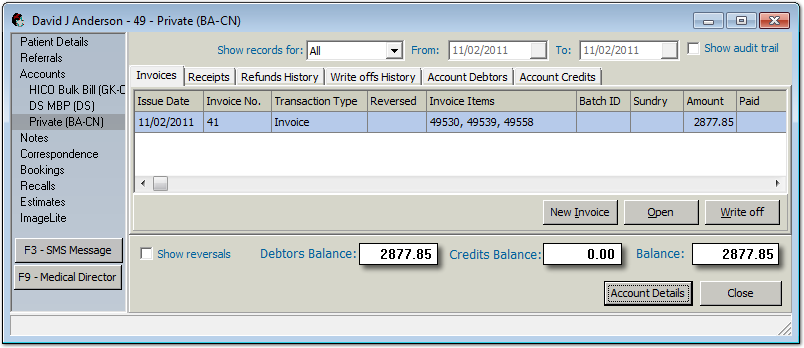
3. Select the account and click  You are presented with the details of the account. Select the Receipts tab.
You are presented with the details of the account. Select the Receipts tab.
4. Click  A new receipt is generated, ready for your input.
A new receipt is generated, ready for your input.
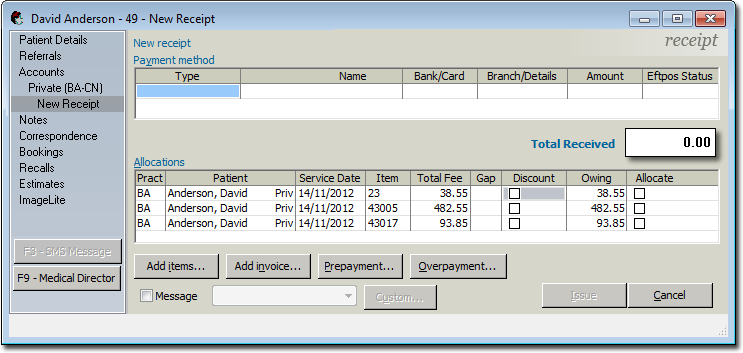
5. On the Receipt window, click  The Overpayment window appears.
The Overpayment window appears.
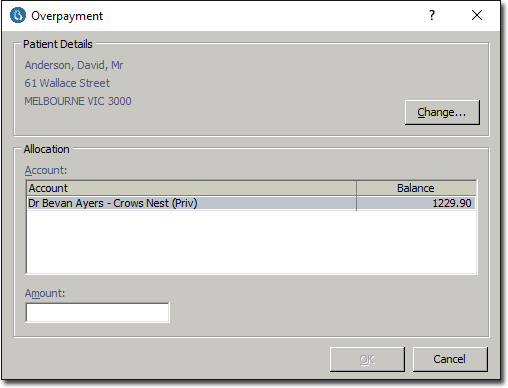
6. Enter the amount over-paid by the payer. This amount becomes the unallocated amount under the Total Received.
7. Click  to confirm.
to confirm.
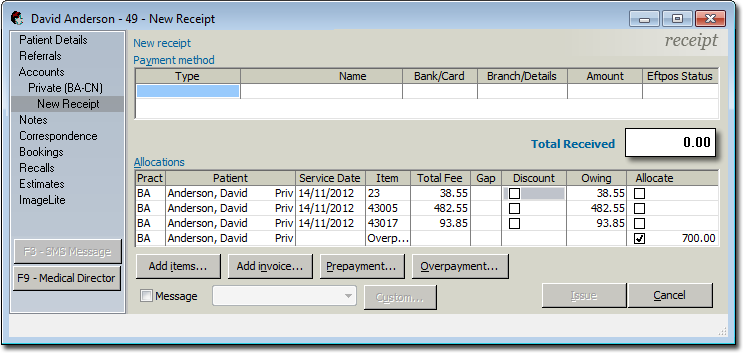
8. The Allocate section (in the example above) records the extra amount as an overpayment, allowing the receipt to be issued.
9. Click  and issue the receipt as per normal. The Account Credits screen will indicate that the patient is in credit for the amount of the overpayment. The printed receipt will also show this.
and issue the receipt as per normal. The Account Credits screen will indicate that the patient is in credit for the amount of the overpayment. The printed receipt will also show this.
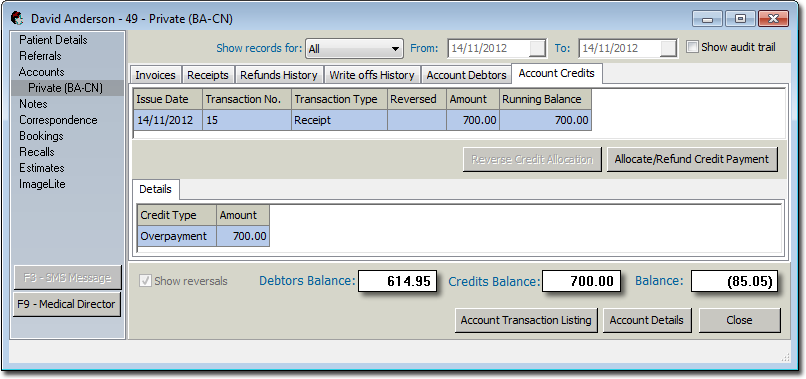
o In the event that the rebate has increased, the invoice can be adjusted so that the items reflect the new fee value and the overpayment applied to the account.
o Alternatively, a sundry invoice can be created for the amount overpaid and have the amount applied to the sundry invoice.