The Merge Classes utility allows you to merge the settings of one class into one or more other classes.
You may wish to do this if for example you had setup a batching class and then realised it should have been non-batching; you could create a new non-batching class and then merge the existing batching class into the new non-batching one.
This utility will clone the settings of a 'Master' class, and copy them to one or more 'Merging' classes. Before you begin using this utility, ensure you have first created the new class(es) that the master class' details will be cloned to. You only need to create and name a new class - it is not necessary to enter any other details.
1. Select BC Tools > Utilities > Merge Classes. Bluechip will need to close, and you will be prompted of such. You will then be prompted to provide the Authorisation Code to access the merge utility. This code must be provided to you by MedicalDirector Customer Service.
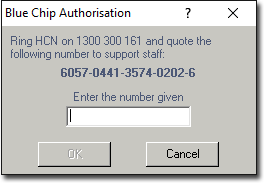
2. Enter the Authorisation number, and then click  The Bluechip Class Merge window appears.
The Bluechip Class Merge window appears.
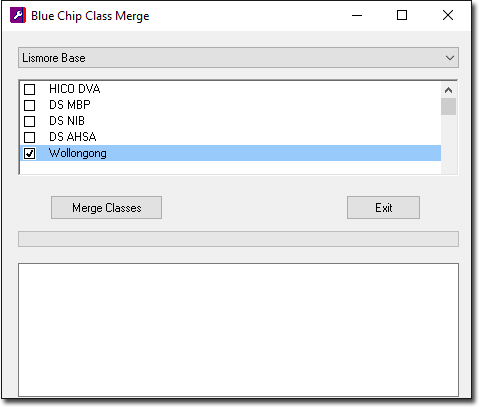
3. Via the drop-down list at the top of this window, select the 'Master' class. This is the base class, the settings of which you will transfer into one or more other classes. In the example above, we have selected "Lismore Base".
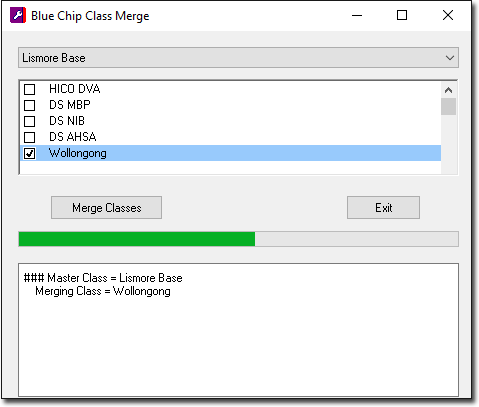
4. From the list in the middle of this window, select one or more classes to merge the master class' settings into. In the example above, we have selected "Wollongong". This means that we will be grabbing the settings for the Lismore Base class, and merging them into the Wollongong Class.
5. Click  when you are ready to proceed. The specifications of the master class will be transferred to the new class(es), and you will be notified upon completion.
when you are ready to proceed. The specifications of the master class will be transferred to the new class(es), and you will be notified upon completion.
6. Click  to exit the utility.
to exit the utility.