1. Open the Practice Explorer.
2. Select the Medicare Australia menu item.
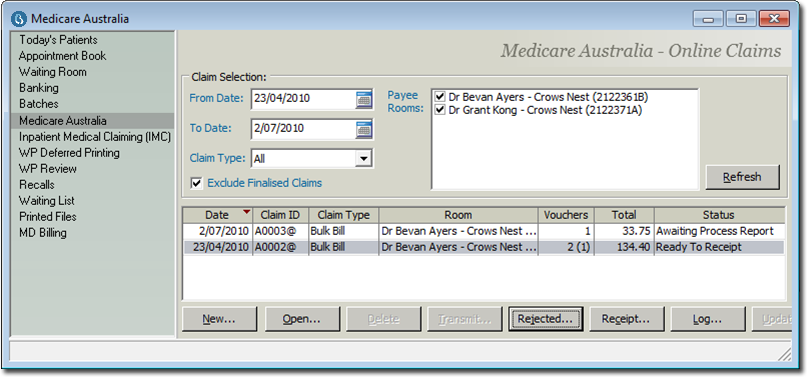
3. Select the claim with the rejected item, and then click  The Rejected Items Error Code/Description screen displays a brief explanation as to why the claim was rejected. The practice can then decide whether to resubmit the invoice (service text may be added if required) or alternatively you may elect to write off the invoice.
The Rejected Items Error Code/Description screen displays a brief explanation as to why the claim was rejected. The practice can then decide whether to resubmit the invoice (service text may be added if required) or alternatively you may elect to write off the invoice.
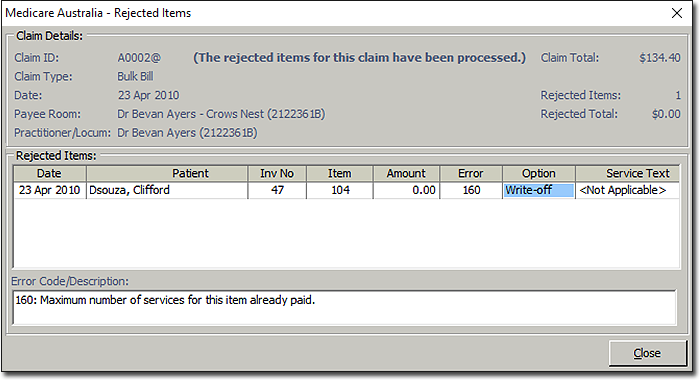
4. Double click the Option column to alternate between Resubmit and Write Off for each claim. Click  and then click Yes to confirm processing of the rejected claims. You will be returned to the Medicare Australia window.
and then click Yes to confirm processing of the rejected claims. You will be returned to the Medicare Australia window.
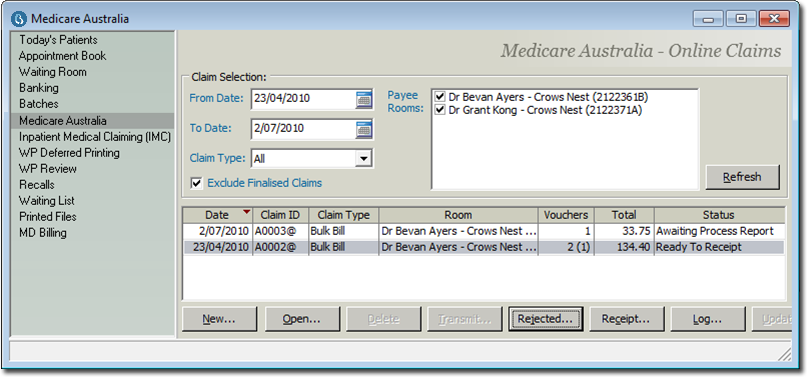
5. Click  to settle the valid claims.
to settle the valid claims.
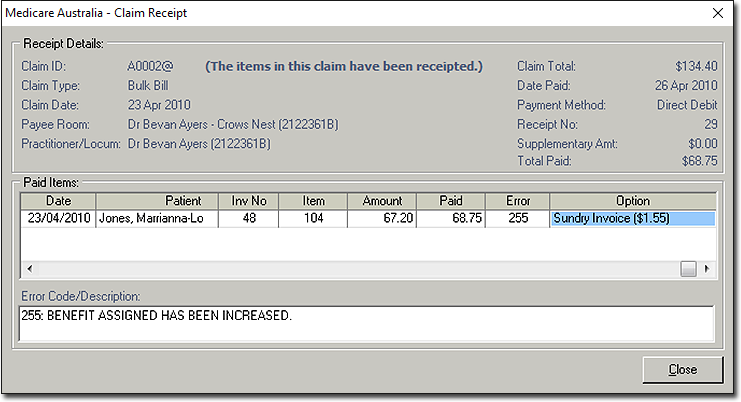
6. Click 
There can be many reasons why a claim has been rejected, and as such, numerous corrective measures for dealing with each type of rejection are employed. Call MedicalDirector Customer Service (1300 300 161 option 2) for assistance. They will identify what measure needs to be employed to validate the rejected claim (if it can be) and instruct step-by-step how to accomplish this.
7. When the claim has been altered and is ready to be resent navigate back to the Medicare Australia screen, and click 
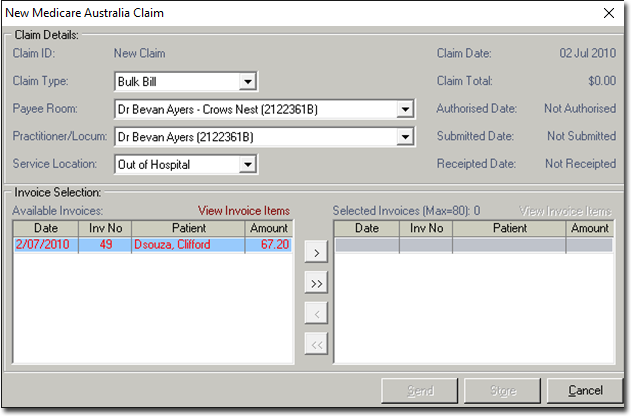
8. Move the altered claims (in red) to the right-hand panel by clicking the > (singular) or >> (multiple) buttons.
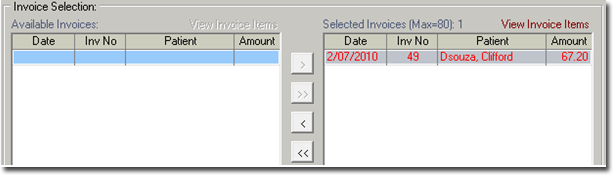
9. Click  to re-send the claims to Medicare.
to re-send the claims to Medicare.