1. Open the Practice Explorer.
2. Select Banking from the Margin Menu.
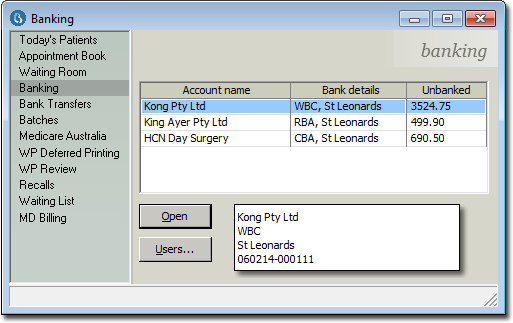
3. Select the practitioner account to perform the banking and then click  The Bank Deposits window appears.
The Bank Deposits window appears.

You should print a draft deposit slip and check that you have the correct amount of cash and the correct number of cheques and credit card slips, before finalising the bank deposit slip. You may view the cheques on screen by clicking on Cheques in the Receipts Summary section or view credit vouchers by clicking on Credit vouchers.
4. To make a cash drawing click  The Cash Drawings window appears.
The Cash Drawings window appears.

5. Enter a an amount into the New Amount text box
6. Enter a reason for the drawings.
7. Click  to confirm your input. You are returned to the Bank Deposits window where the Cash Drawings section (at upper-right) and Less Cash Drawings (at bottom-right) reflect the drawn amount.
to confirm your input. You are returned to the Bank Deposits window where the Cash Drawings section (at upper-right) and Less Cash Drawings (at bottom-right) reflect the drawn amount.
8. To finalise the banking, click  You are prompted to confirm the process. Click
You are prompted to confirm the process. Click 
Once the banking has been finalised the cash, cheque, and credit slip records will not be displayed in the list. You can finalise your banking as often as your practice requires.