1. Open the first patient's record.
2. From the Margin Menu, select Accounts. The list of accounts is displayed.

3. Select an account and click  You are presented with the details of the account. Select the Receipts tab, as shown below.
You are presented with the details of the account. Select the Receipts tab, as shown below.

4. Click  The New Receipt window appears.
The New Receipt window appears.
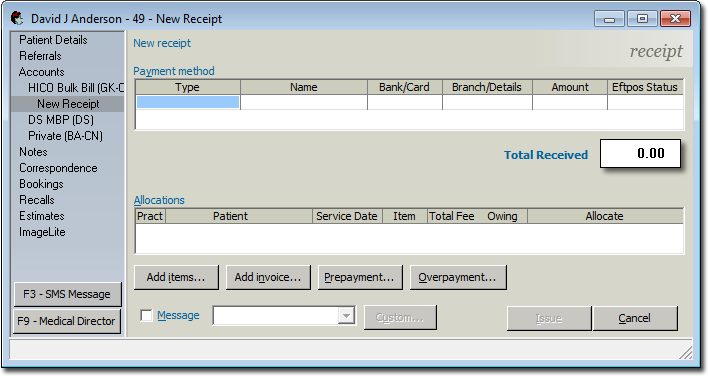
5. Enter a payment as normal. See Issuing Receipts for more information.
6. To find outstanding items for the remaining patients, click  The Select Invoice Items window appears.
The Select Invoice Items window appears.
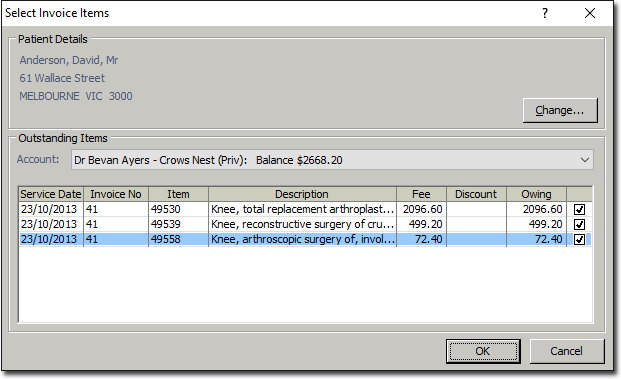
7. Click  to search for and open the next patient's record. The Select Invoice Items window will now display the newly-selected patient's name, along with their outstanding invoice items.
to search for and open the next patient's record. The Select Invoice Items window will now display the newly-selected patient's name, along with their outstanding invoice items.
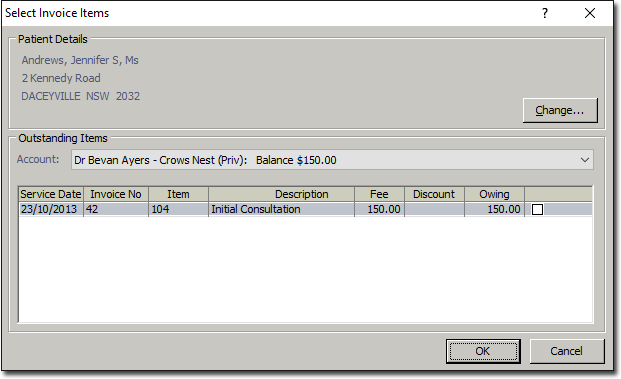
8. Select the items that you wish to allocate payment to by enabling the related check boxes at the far right of this window.
9. Click  to confirm your selections.
to confirm your selections.
10. Continue adding items using the instructions from Steps 6-9 (above) until you have allocated the receipt to all of the patients you need to. You will know that the receipt is balanced and ready to issue, when  becomes available.
becomes available.
11. Issue the receipt and print or file it.