Bluechip is supplied with a number of Address Label templates, including the following Avery and Seiko 'Smart Label' Standards:
o L7159 (3 columns/8 rows)
o L7160 (3 columns/7 rows)
o L7161 (3 columns/6 rows)
o L7162 (2 columns/8 rows)
o L7163 (2 columns/7 rows)
o L7164 (3 columns/4 rows)
o SLP1list (SRL – 101 x 54mm)
o SLP2list (2RLE – 89 x 36mm)
Before these label templates can be used, you must first import them.
To Import a Label Template
1. Select Setup > Templates > Reports. The Report Setup window appears.
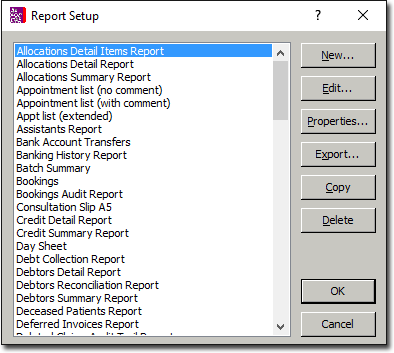
2. Click  The New Report Template window appears.
The New Report Template window appears.

3. Click  The Windows Open window appears.
The Windows Open window appears.
4. Navigate to the Report Templates directory within the Bluechip directory. Locate and double-click the label template you wish to import. You are returned to the New Report Template window. The name of the template you selected is shown in the Template Name field. Use this opportunity to check that you have selected the correct template to import.
5. (Optional) Enter a description for the label template into the associated text box.
6. Click  to confirm your settings. The New Report Template window closes, and the label template is now ready for use.
to confirm your settings. The New Report Template window closes, and the label template is now ready for use.