You can import RTF (Rich Text Format) documents, and open them from within Bluechip. Bluechip does not link to external documents, rather a full copy of the imported file is saved to Bluechip's own database. Therefore, once a file has been imported into the Bluechip database, it can be safely deleted from your computer's file system. You should check with your computer administrator before deleting unwanted files from your computer.
The import process described below is the same for all file types.
1. Ensure you have opened the record of the patient for whom you wish to import a document.
2. In the Patient Explorer select the ImageLite menu item, as shown below.
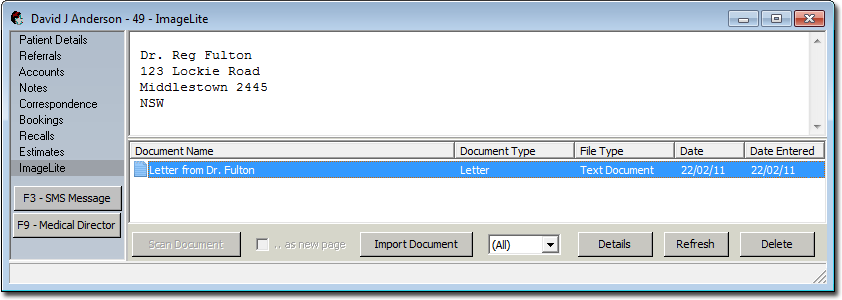
3. Click 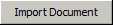 The Open window appears.
The Open window appears.
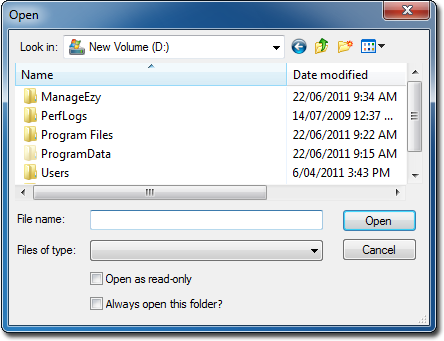
4. Locate and select the file you wish to import. Click  when you are ready to continue. The Document Details window appears.
when you are ready to continue. The Document Details window appears.
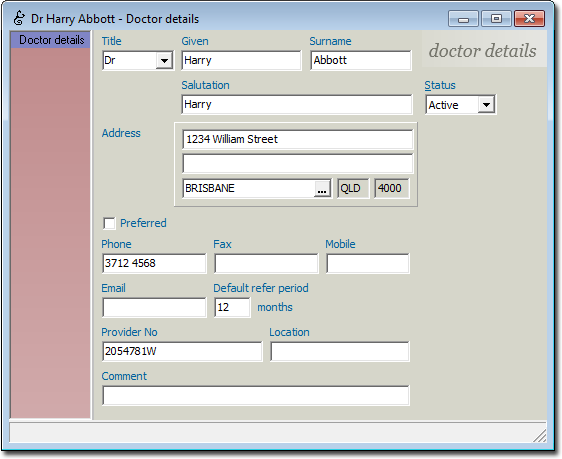
Enter data as necessary.
5. Click  when you are ready to proceed. The document is imported and added to those in the patient's record.
when you are ready to proceed. The document is imported and added to those in the patient's record.