About the Account/Health Fund/Patient Relationship
To bill a patient, you must create at least one account for them. And, a patient may have multiple accounts created for them e.g. a different account for each practitioner, and/or different accounts for private billing, bulk billing and so on.
If a patient is also a member of a health fund, and they wish to claim with that health fund, you need to ensure that the account you bill with is associated with the patient's health fund i.e. within the settings for the account, you stipulate that a health fund is involved, as shown in the following example.
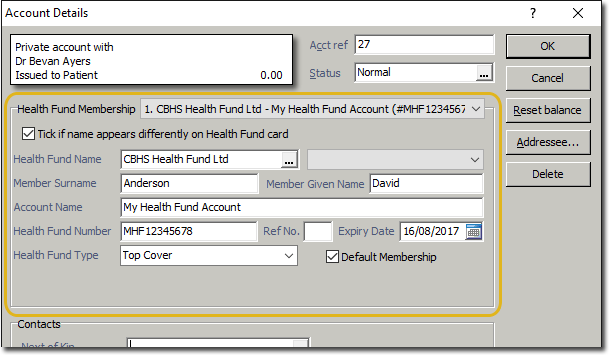
When you stipulate that a patient's billing account is associated with a health fund, you can also indicate that the health fund is their default i.e. a patient can be a member of multiple health funds, and one of them can be set as the default. This is indicated using the Default Membership check box, as shown on the example above.
If you do indicate that a particular health fund is the default for a patient, details of the patient's membership with that health fund are displayed within the Health Fund Membership Summary section at the bottom-right of the Patient Details window, an example of which is shown below.
If this section is not visible for a given patient, this indicates that either the patient is not a member of any health funds, or that one has not been selected as the default.
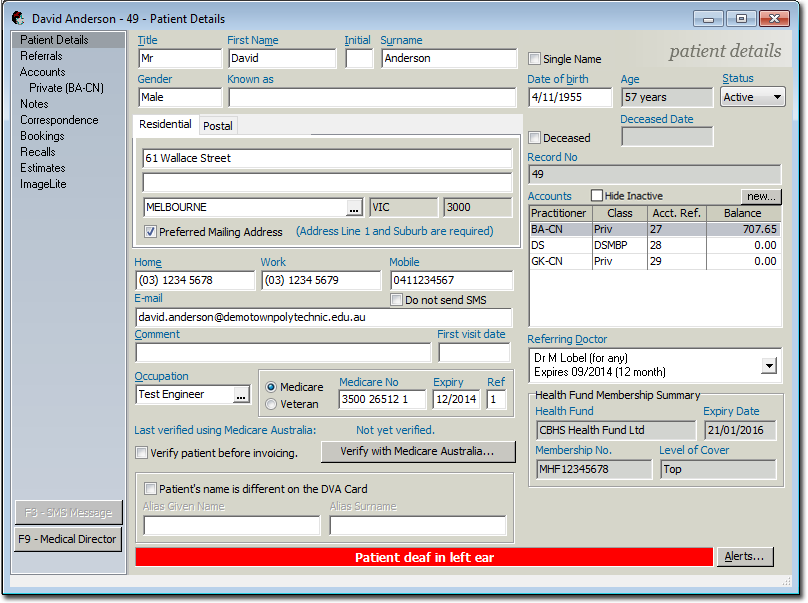
Configuring Health Fund Membership for a Patient
1. Open the patient's record
2. Select the Patient Details menu item.
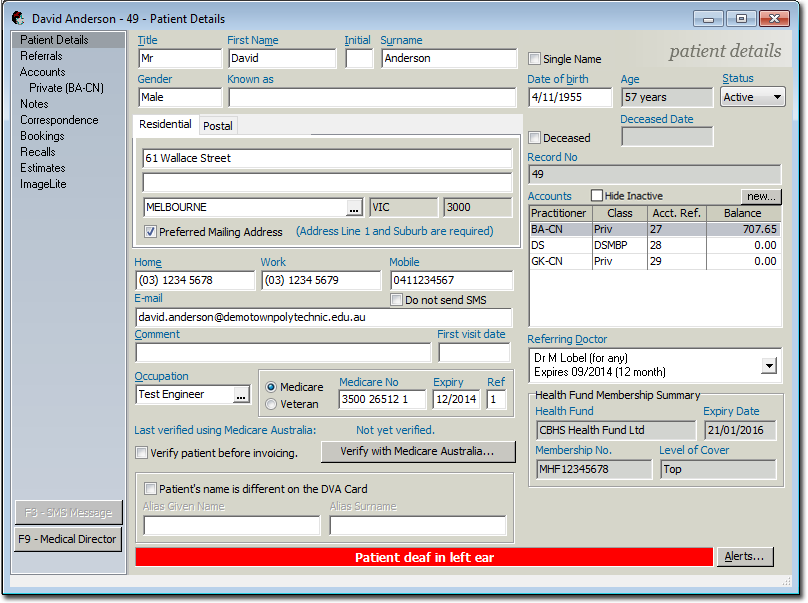
3. Within the Accounts section to the right of this window, double-click the account you wish to associate a Health Fund with. If the account does not exist, you must create it first.
4. The Account Details window appears. See Account Details Window Overview for detailed information about this window.
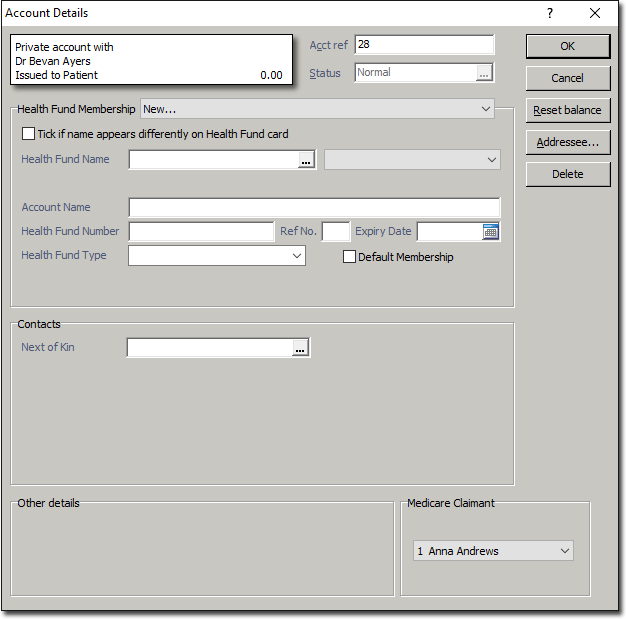
5. Via the Health Fund Membership drop-down list, select the Health Fund you wish to associate with this account. If the health fund you wish to use does not appear here, you can create it now, by selecting New... from the menu.
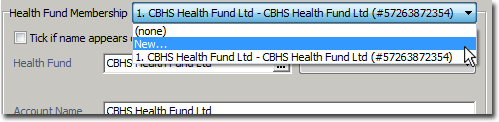
6. Configure other settings as desired, from the following options:
o Indicate if the patient's name appears differently on their Health Fund card, by ticking the associated check box. When enabled, two more fields will appear, for you to record the different name.
o If you know the name of the Health Fund, enter it in the Health Fund field now. If the fund does not exist, you will be prompted to create a new one. Alternatively, if you know the fund does not exist, click the  button to create it.
button to create it.
o Select the Health Fund's Representative from the drop-down list to the right of the Health Fund field. If the representative you wish to associate with this patient's membership does not exist, you can add them.
o Enter details as desired for the Account Name, patient's Membership Number, Ref Number, Expiry Date and Level of Cover.
o Indicate if this Fund membership is to be the patient's default, via the associated check box.
o Click  to conduct an online patient verification for Inpatient Medical Claiming with Eclipse. Note that this button is only available for Medicare Eclipse accounts.
to conduct an online patient verification for Inpatient Medical Claiming with Eclipse. Note that this button is only available for Medicare Eclipse accounts.
7. Click  to confirm the changes, and close the Account Details window.
to confirm the changes, and close the Account Details window.