The File Number Setup section of Bluechip allows you to manage the format of file numbers are generated throughout Bluechip. In some cases you can also specify whether a File Number is required, and if so, whether it must be generated manually. For example, you may want all receipts relating to a particular bank account to have a receipt number format of KON413, where;
o KON is the prefix you use to indicate that it is the Kong Pty Ltd account,
o 413 is the incremented receipt number.
You can also manage File Number Policies, which dictate whether or not a file number is a requirement, and if so, whether it is generated manually.
To Manage File Numbers and Policies
1. Select Setup > Practice > File Numbers. The File Number Setup window appears.
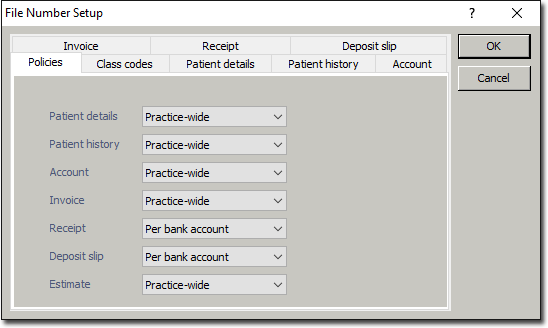
You will initially be presented with the Policies tab of the File Number Setup window. From here you can specify how each of the File Number types (managed via each of the tabs at the top of the File Number Setup window) will be generated throughout Bluechip. For example, you may decide that patients do not require a file number be recorded in their details, in which case you would select the 'Not Required' option from the associated Patient Details drop-down list. See Patient Details for more information.
2. Select a tab from which you will manage a File Number format. The following example displays the Receipt tab.
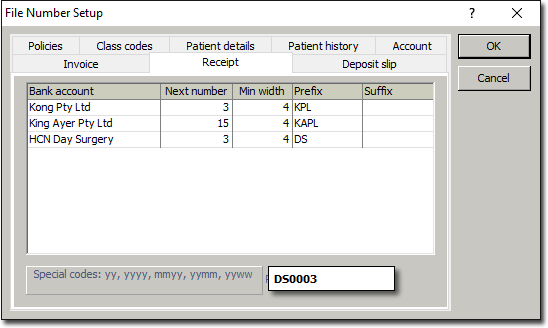
The example selected in the image above indicates the File Number format for receipts generated on behalf of MedicalDirector Day Surgery. Note the preview window at the bottom-right of the window, which indicates that:
o All receipts for MedicalDirector Day Surgery have a prefix of DS.
o The next receipt number to be generated will be 0003. This number is a combination of the 'next number' field requirement of '3', and the 'min width' field requirement that states that file numbers must be at least four characters. Because in this example, the 'next number' entered is '3', Bluechip automatically populates the remaining two numbers (to make up the 4-number minimum) with zeros, hence '0003'.
o The receipt will not have a suffix.
3. Modify the File Number format requirements as necessary. You can move from tab to tab to make changes to other File Number formats, as required. Click  to save your changes and exit the File Number Setup window.
to save your changes and exit the File Number Setup window.