![]()
Ctrl + P
Reports > Print
The File Number Report gives you a printout of your complete patient list, either in File Number order or in alphabetical order, based on patient surname. It is printed on a regular basis, by practices which file numerically, as it provides an alternative record of which patients belong to which file numbers.
This is useful if, for example, if a black out occurred and you are unable to use your computers. The most recent File Number Report will act as your index when pulling physical files. It will tell you, for example, that patient Mr Walter Abbott's file number is 12345. This will save you from searching through thousands of physical files to look for Mr Abbott's file.
You can choose to print the entire list, or you can print a selected alphabetical range.
How often you run this report is entirely up to you; you should bear in mind, however, that the longer you leave between print runs, the greater the risk of not having a current list if the scenario described above should occur.
How the File Number Report is Defined
Printing the report based on Patient name is the most likely option that you will choose. This option generates a report that is printed in alphabetical order, based on patient surnames.
You may choose to base the report on File Number, in which case the report is printed in File Number order. It is important to note that File Number is an alpha-numeric field, rather than a number field. This means that a report printed in File Number order will be generated in alphanumeric order. For example, numbers 1 - 20 would appear in the following order: 1,10,11,12,13,14,15,16,17,18,19,2,20,3,4,5,6,7,8,9.
How to Generate a File Number Report
1. Either
o Click
o Press Ctrl + P
o Select Reports > Print
The Print Report window appears.
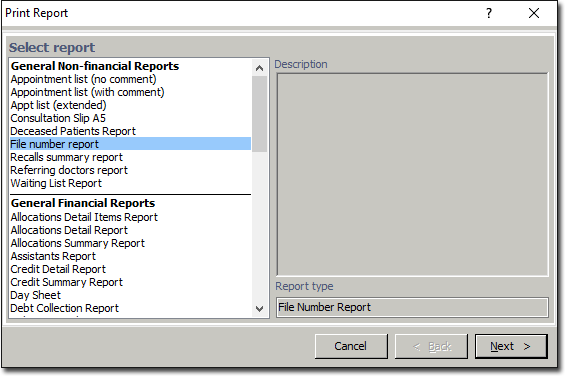
2. Select File Number Report from the list of reports and click  The Print File Number Report window appears.
The Print File Number Report window appears.

3. Select the Patient Name from the Sort by drop-down box (or File Number). Enter an alphabetical range, if appropriate, and then click  again.
again.
4. Ensure that the correct printer and tray is selected and then click 
How to Interpret this Report
Assuming you have selected to print in order of Patient Name, then the first column will be headed Patient Name. This column contains a list of patients, in alphabetical order, according to surname. The second column, headed File Number, lists the file number that is attached to each listed patient. The third column, headed Phone, lists the main phone number of each listed patient.