See also: Importing User-Defined Fees Lists
The following information describes how to add Sundry Items to a Service Item (fee) List.
These instructions are suitable if you wish to add one of more items from time-to-time. However, if you have a large list of miscellaneous fee items, it may be more convenient for you to import the entire list, merging them into another list. If this is what you would prefer to do, see Importing User-Defined Fees Lists.
1. Select Setup > Lists > Service Items. The Service Items Lists window appears.

2. Typically, a sundry item is considered a miscellaneous item, so select the Miscellaneous option from within the list to the left of this window.
3. Click  The Service Items window appears. The example below shows the default list of service items for the 'Miscellaneous' category.
The Service Items window appears. The example below shows the default list of service items for the 'Miscellaneous' category.
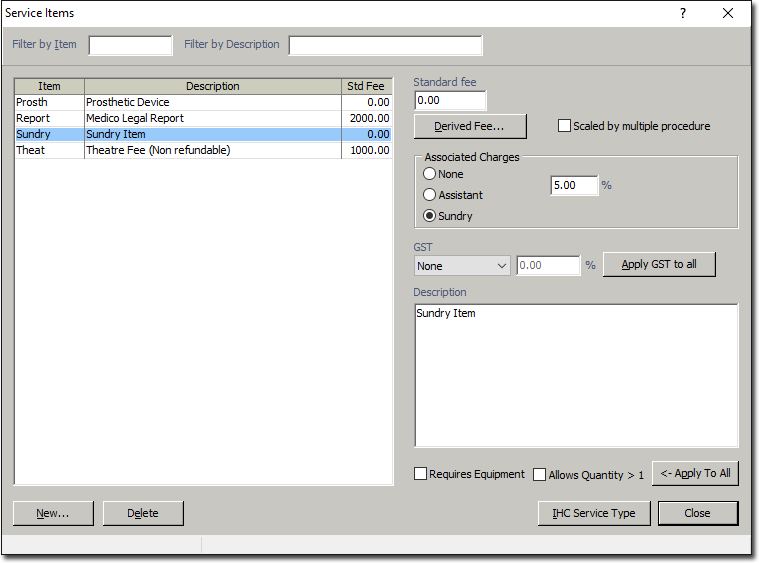
4. Click  The New Service Item window appears.
The New Service Item window appears.
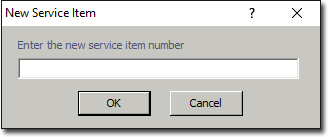
5. This window prompts you to enter a new service item number, and you may do so, provided you can remember the number for later use. For convenience, you can also simply enter the word 'Sundry', as used in this example.
6. Click  to continue. You will be returned to the Service Items list where your new Sundry item now appears within the list of items, as shown below.
to continue. You will be returned to the Service Items list where your new Sundry item now appears within the list of items, as shown below.
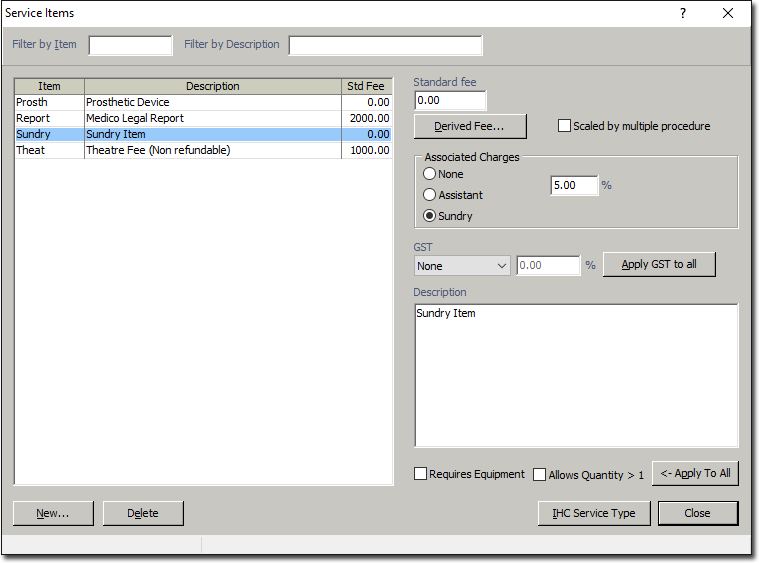
7. (Optional) You can also add a description for the sundry item (by entering text within the Description field at bottom-right) and a standard fee (by clicking in the associated Std Fee column). Both the description and standard fee can be modified at the time you invoice a sundry item.