1. Select Setup > Practice > Classes. The Class Setup Window appears.
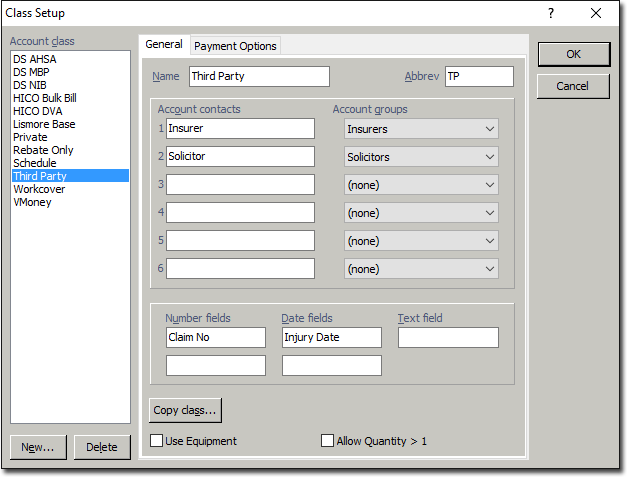
2. Click  The Copy window appears. Enter a name and abbreviation for IMC claiming, an example of which is shown below. As you are creating a new class, leave the 'Copy from Class' selection as 'none'.
The Copy window appears. Enter a name and abbreviation for IMC claiming, an example of which is shown below. As you are creating a new class, leave the 'Copy from Class' selection as 'none'.
3. Click  to continue. You will be returned to the Class Setup window.
to continue. You will be returned to the Class Setup window.
4. Select the Payment Options tab, and then the IMC Claiming Account Class you created, as shown below.
5. On the Payment Options tab;
o Select ECLIPSE as the Batch Type.
o From Company Groups for Health Fund lookup drop-down list, select Health Funds.
6. Click  to save the IMC Class setting and close the Class Setup window.
to save the IMC Class setting and close the Class Setup window.
7. Select Setup > Practitioner > Practitioner Details. The Practitioner Setup window appears.
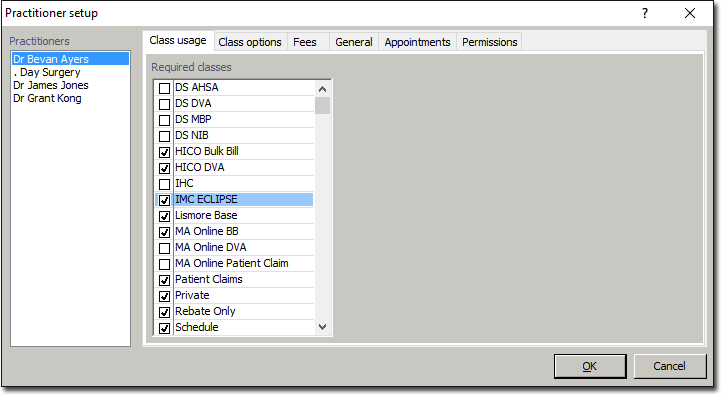
8. Select a practitioner who wishes to use IMC/ECLIPSE.
9. Select the Class Usage tab. Enable the IMC claiming class you created earlier by ticking its associated check box.
10. Select the Class Options tab.
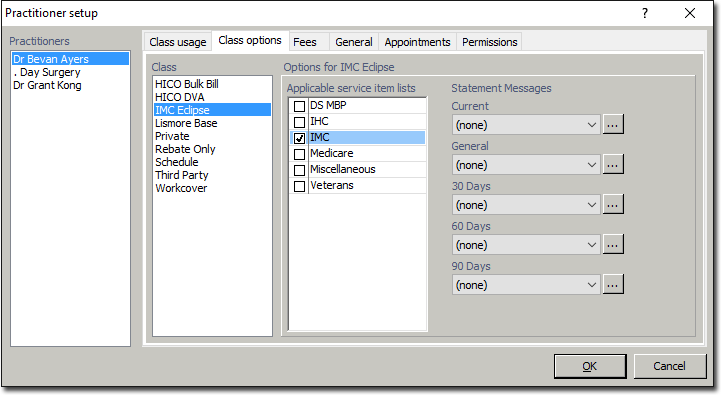
o Within the Class section, select the IMC claiming class you created earlier.
o Within the Options for IMC section, enable each of the Service Item Lists that you want to use IMC with, by ticking their associated check boxes. We have ticked an IMC list we created, but it can be any list(s) you have created for use with IMC.
11. Repeat Steps 8-10 for each practitioner who wishes to use IMC/ECLIPSE
12. Click  to save your changes and close the Practitioner Setup window.
to save your changes and close the Practitioner Setup window.
13. (optional) Once you have created a Class, you can create a letterhead field that refers to it.
o If you wish to do this, it must be done for each practitioner who intends to use a letterhead for the class.
14. You can now proceed with recording Hospital Provider Numbers for IMC with ECLIPSE.